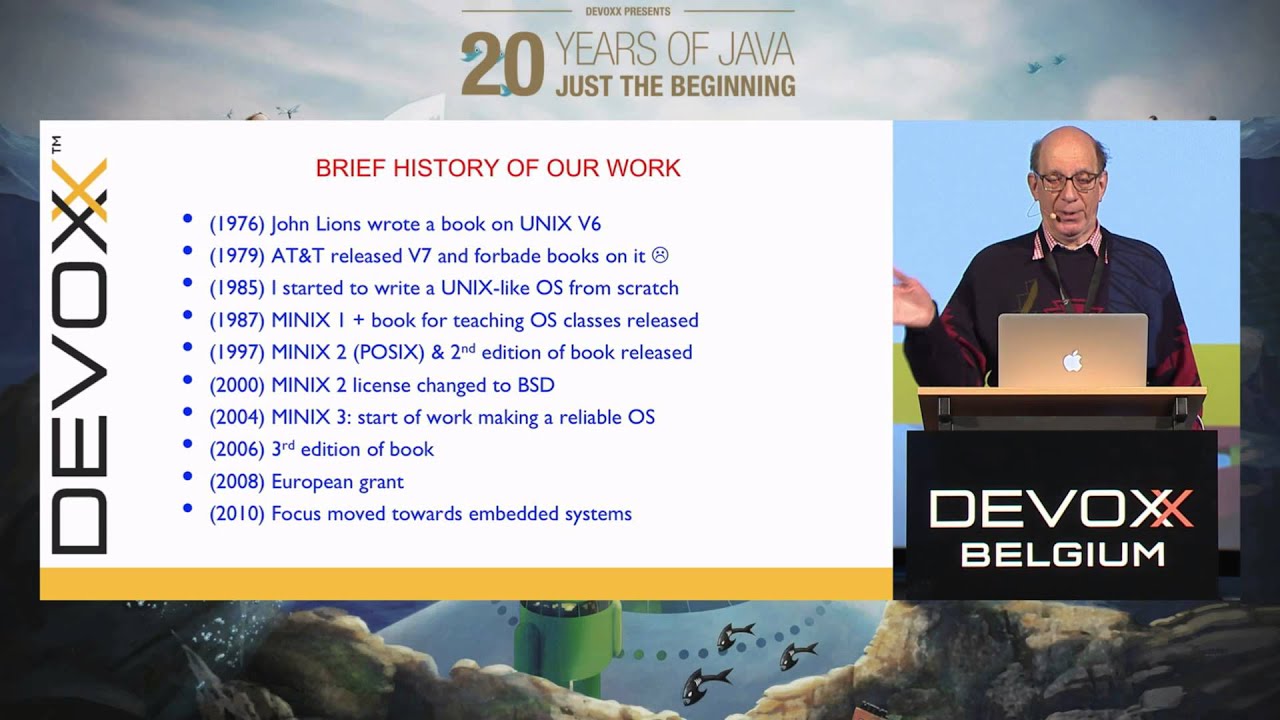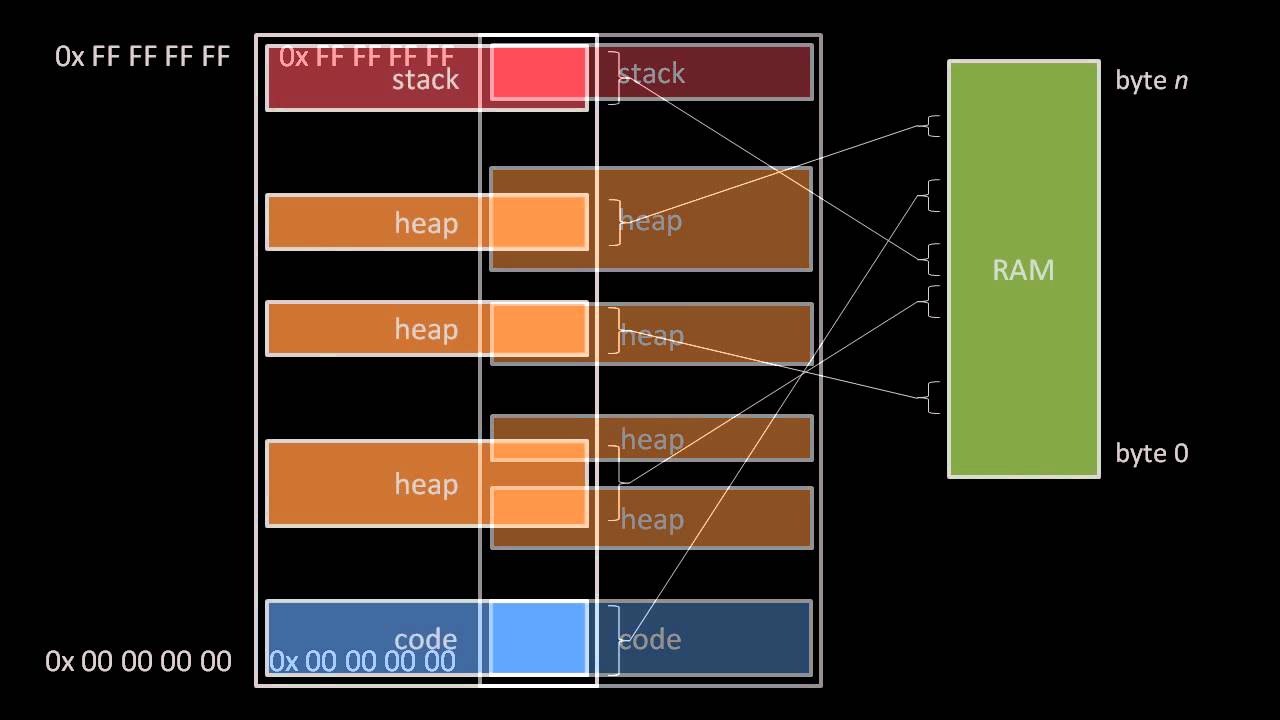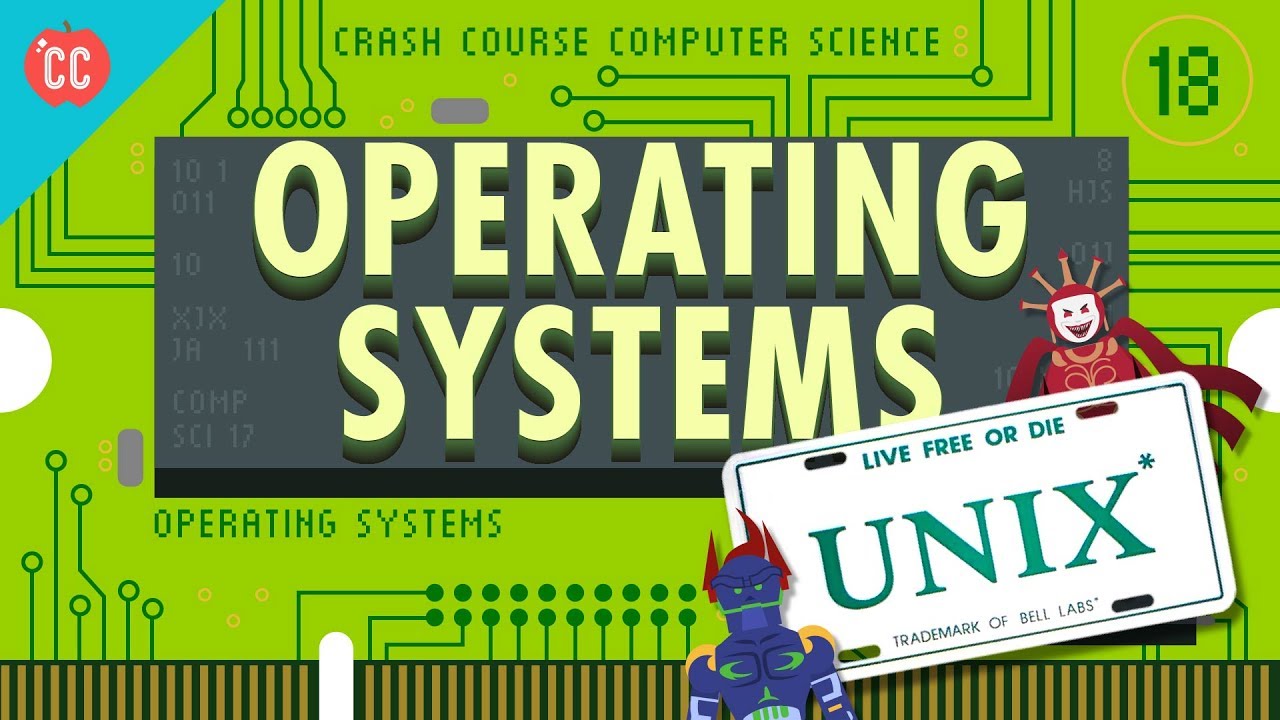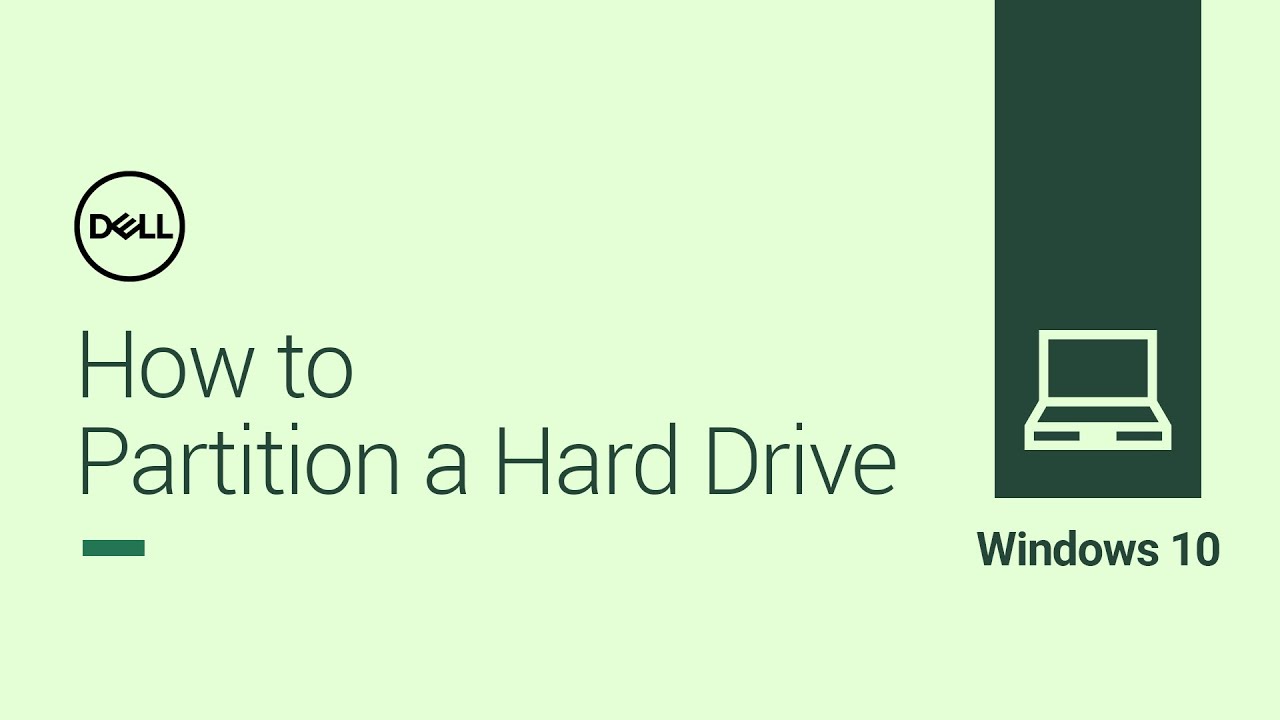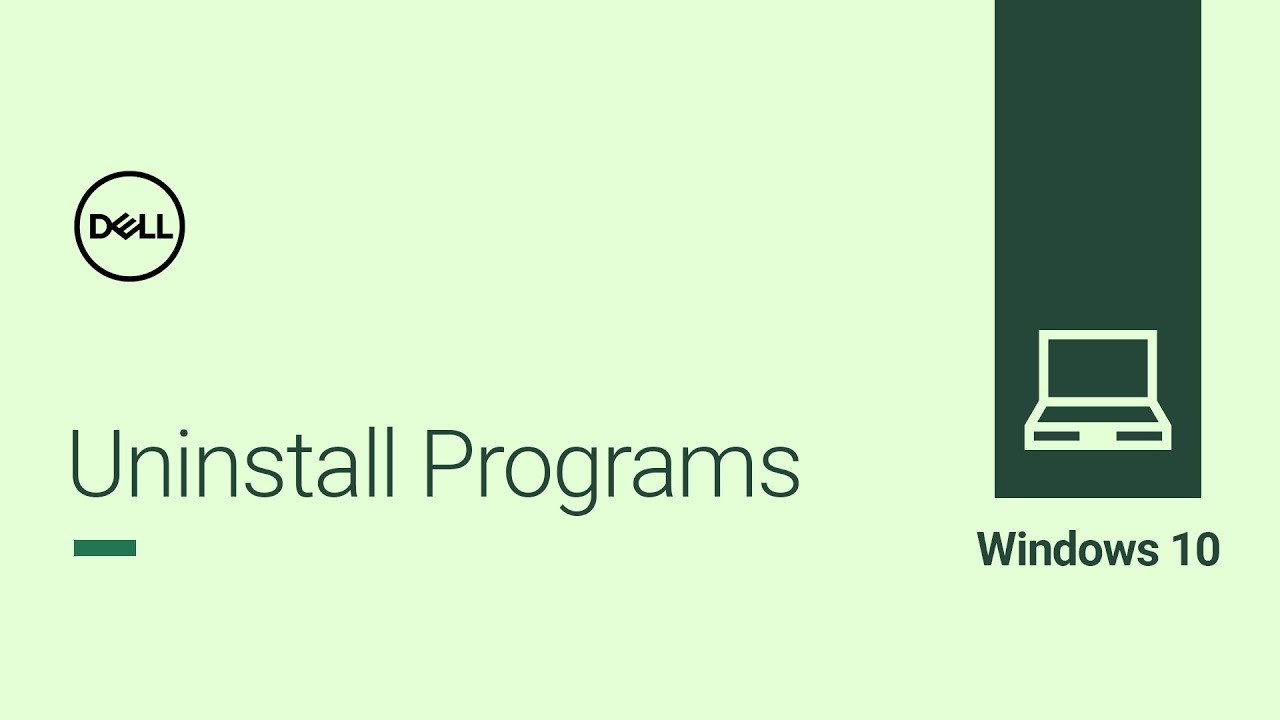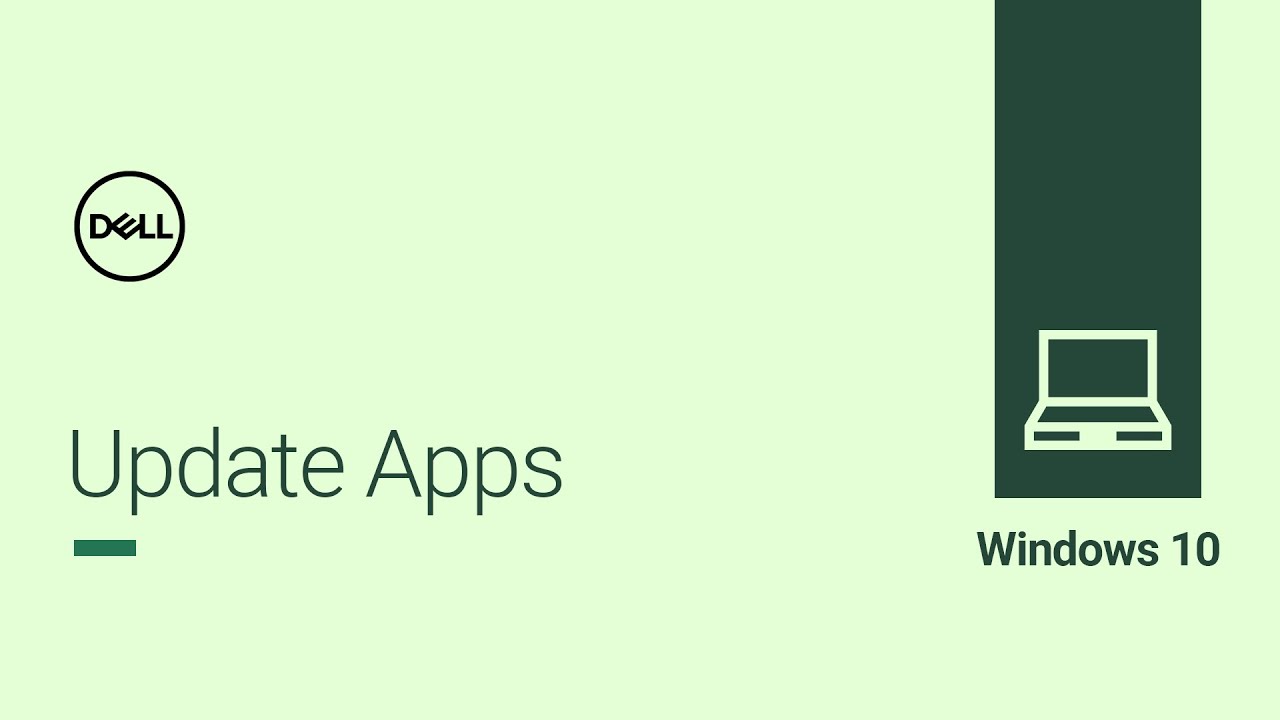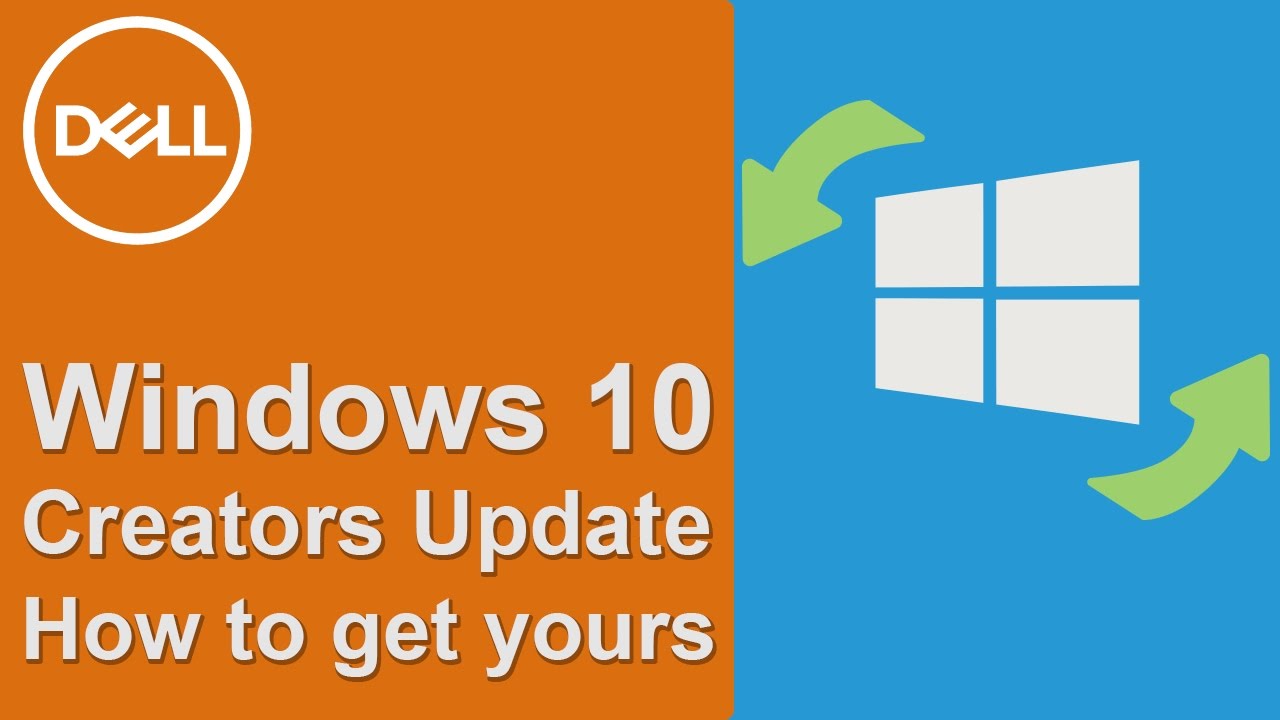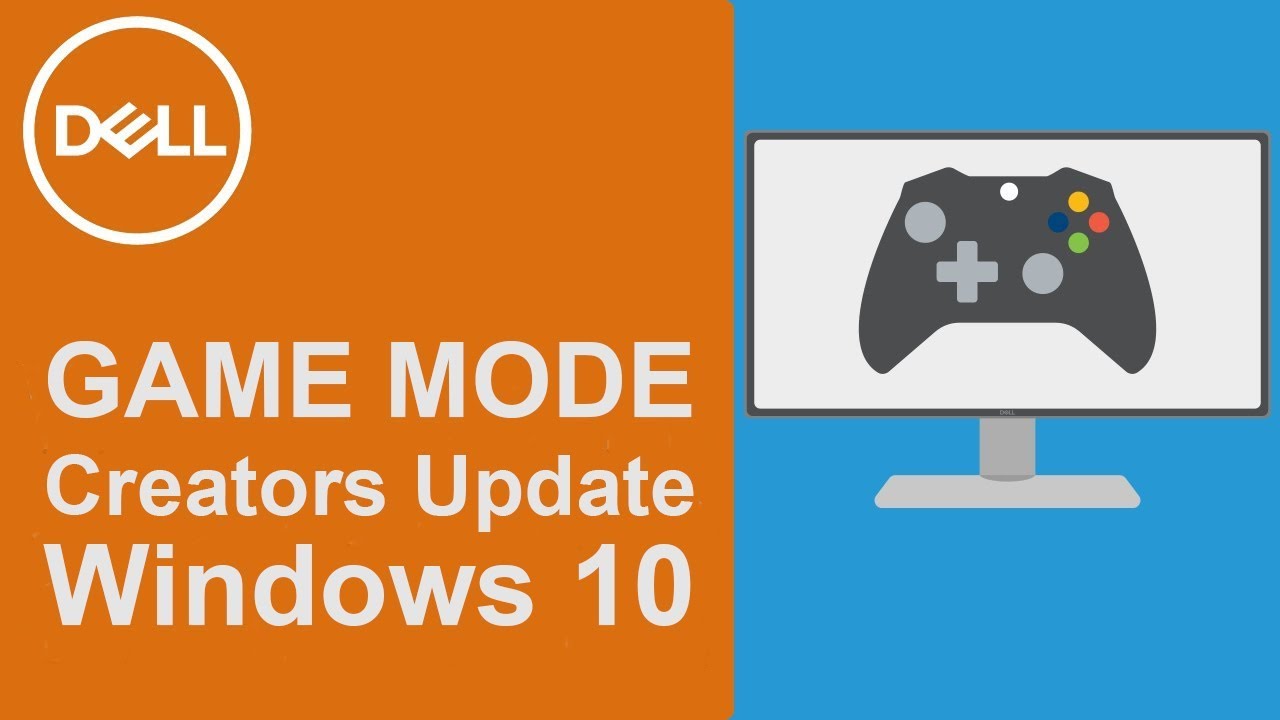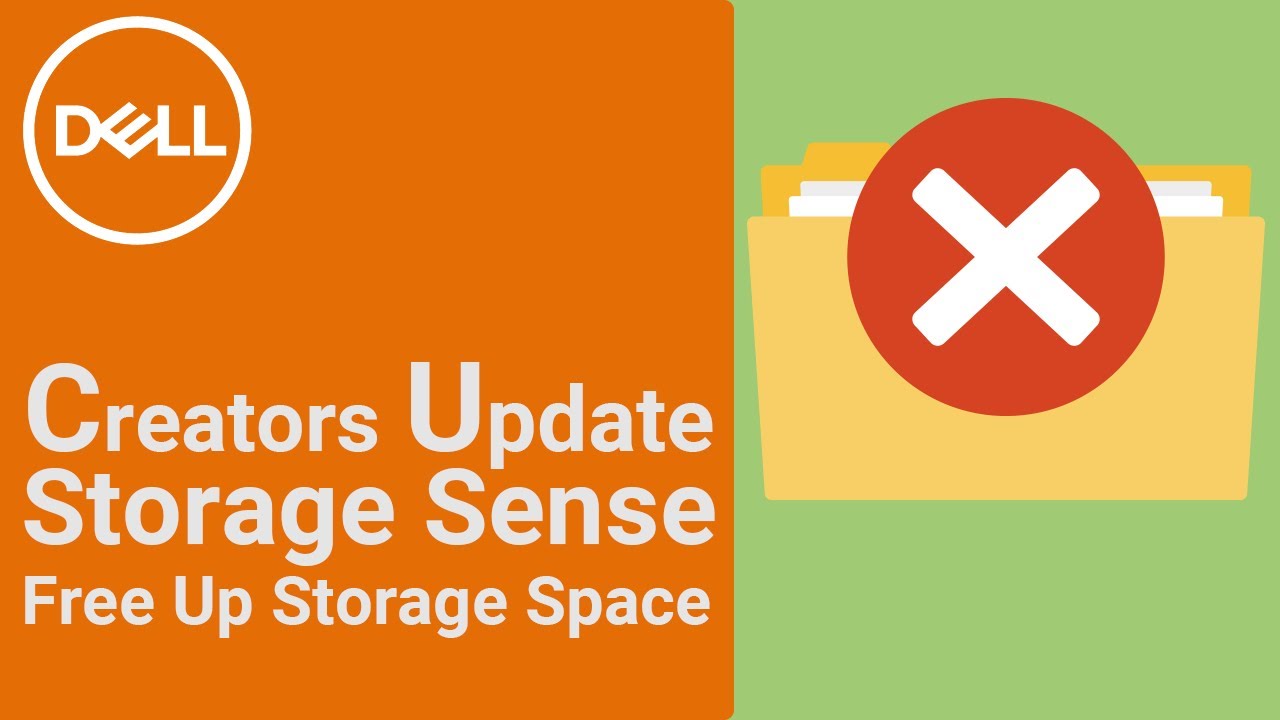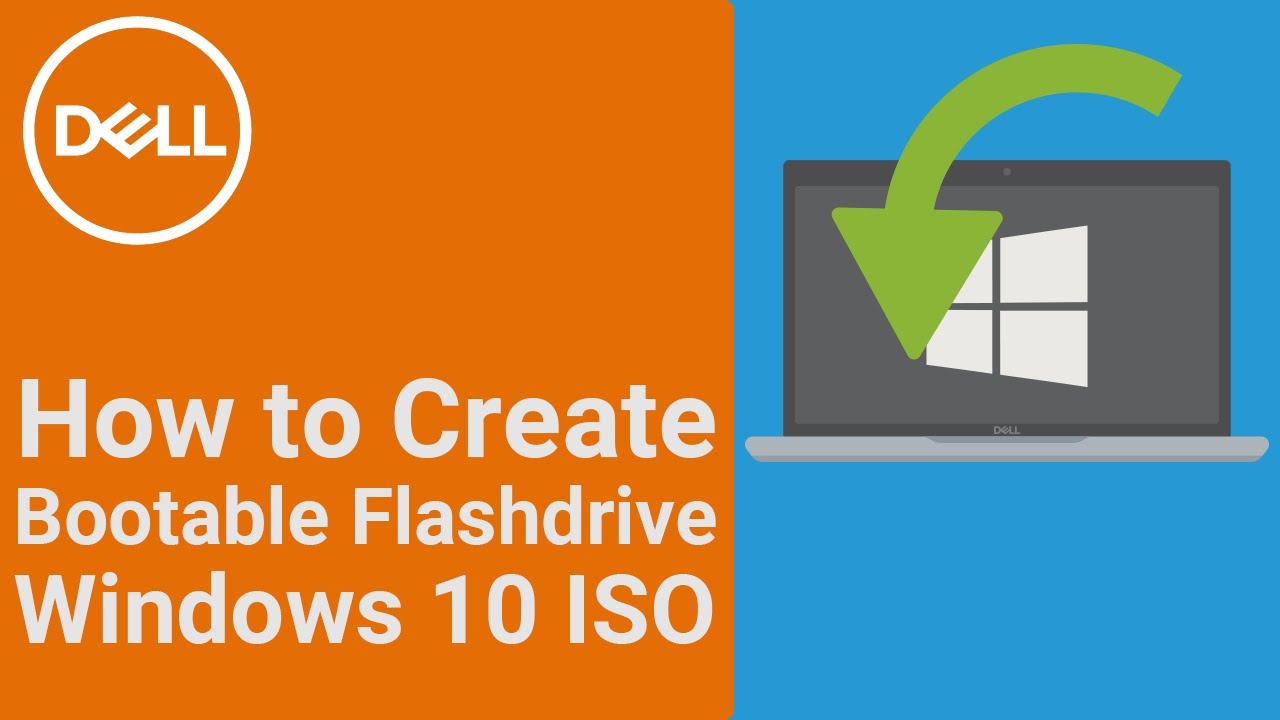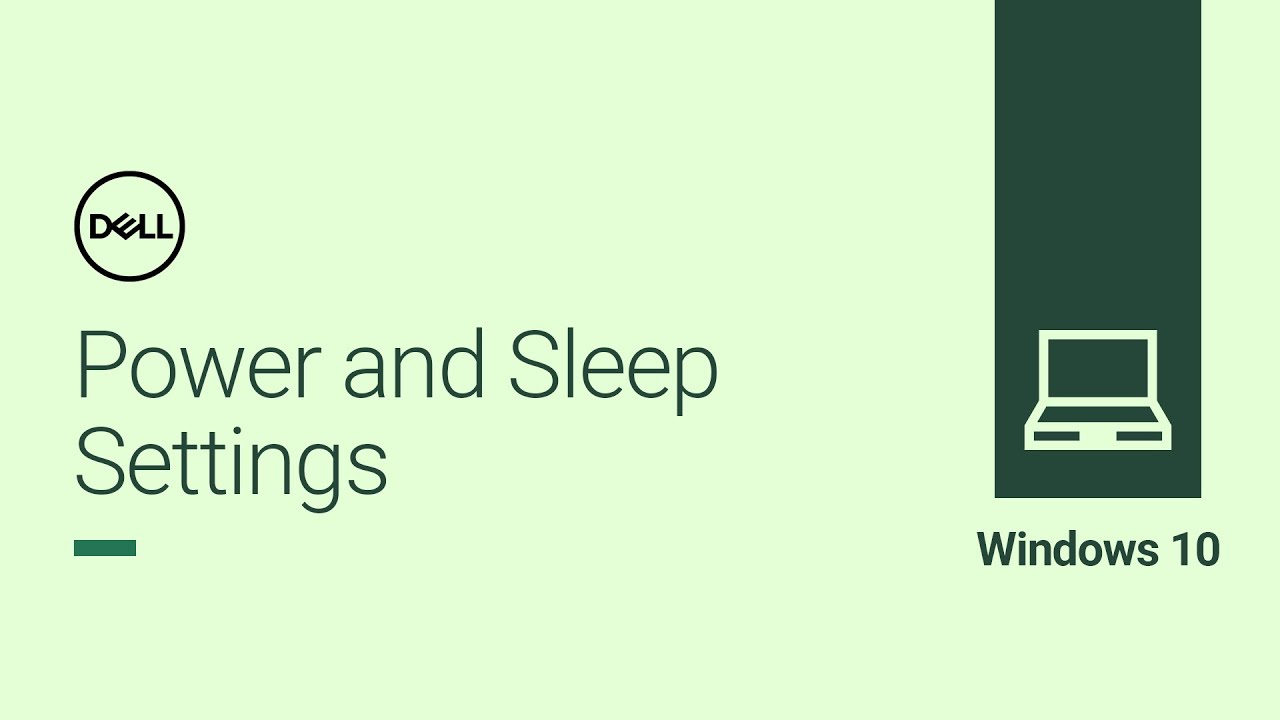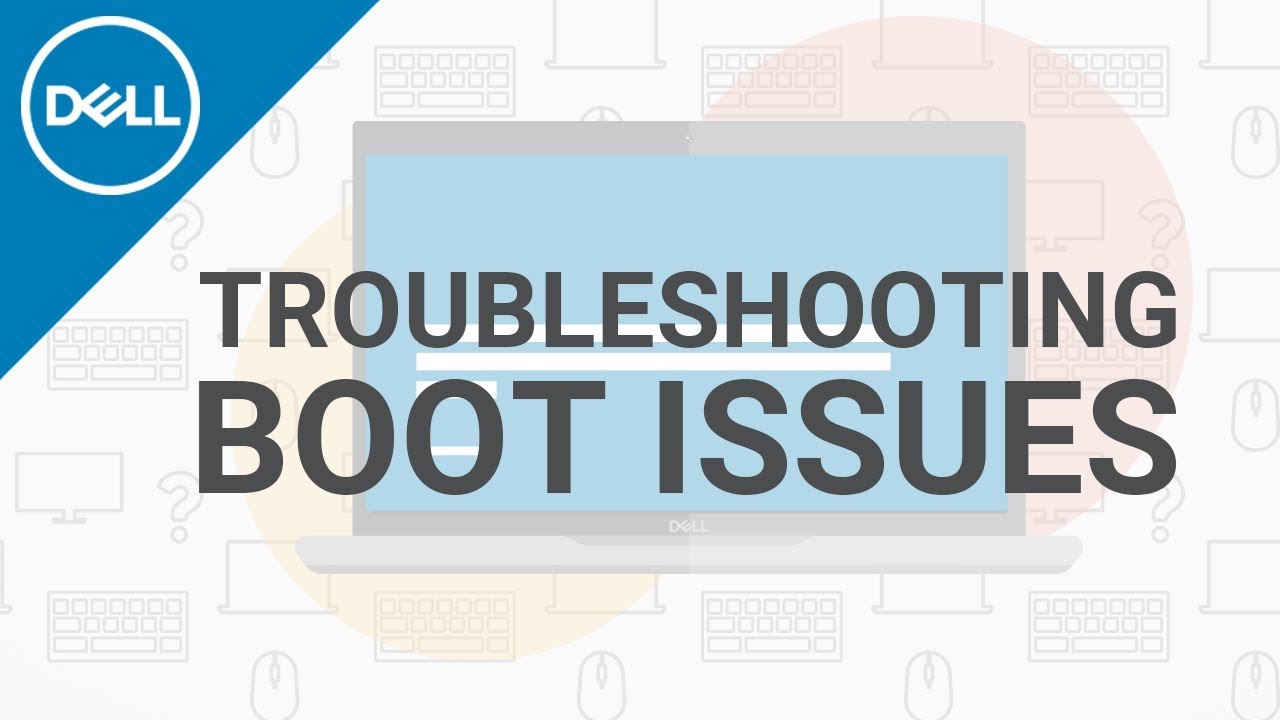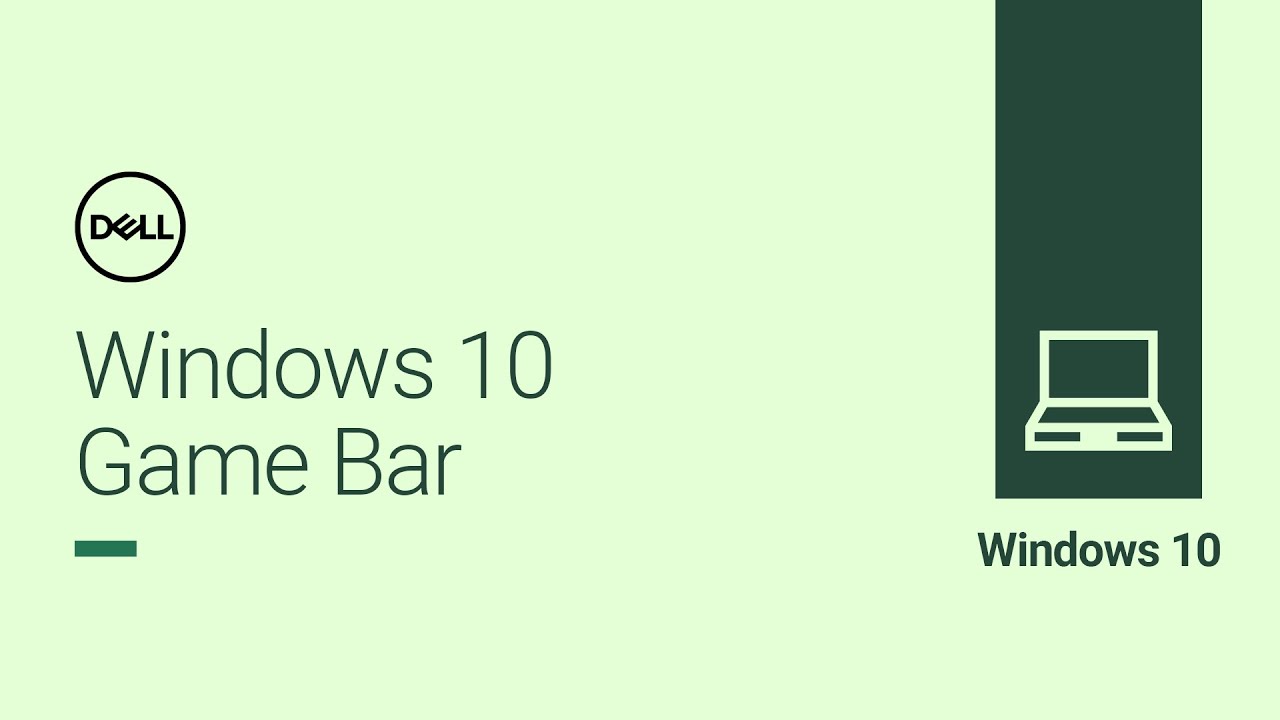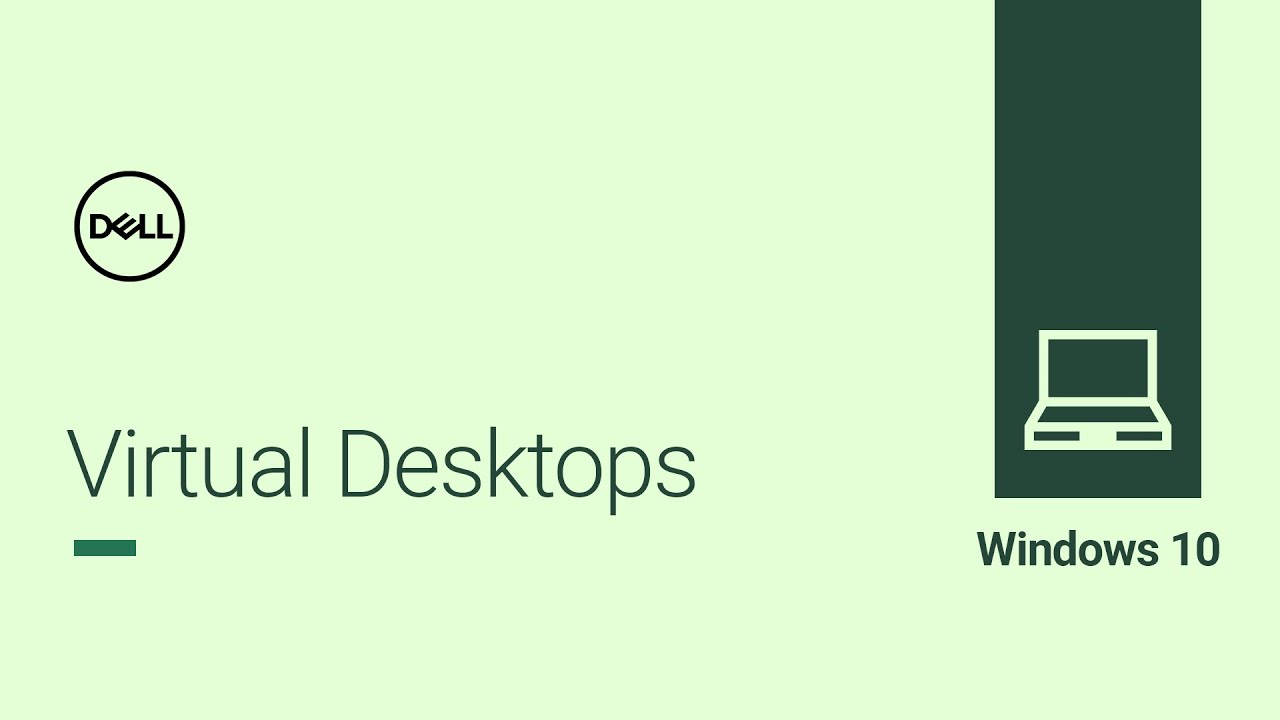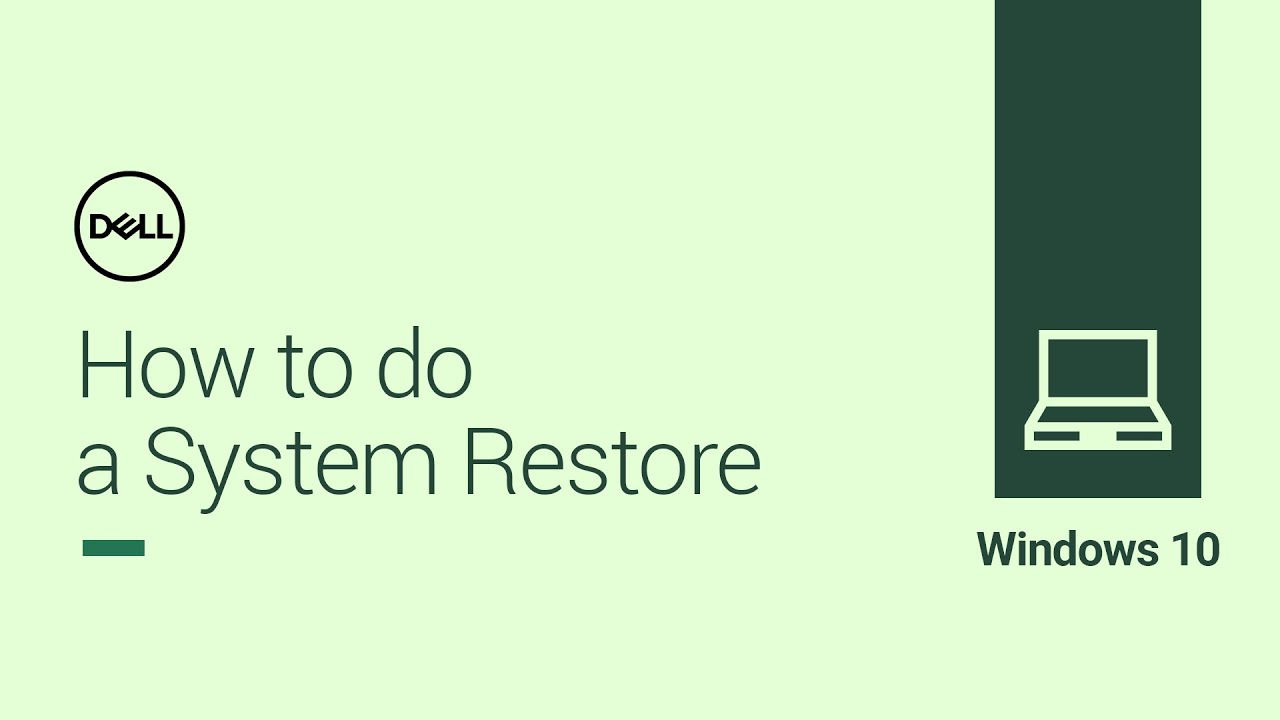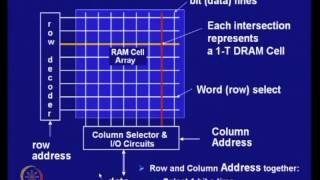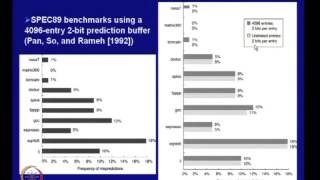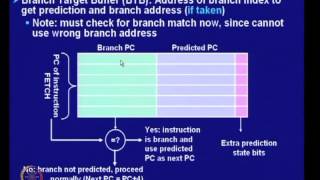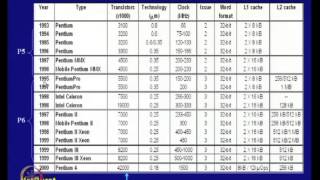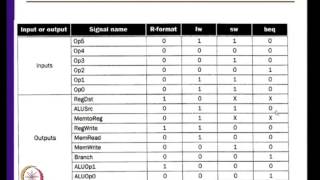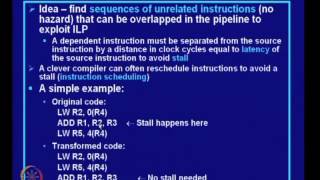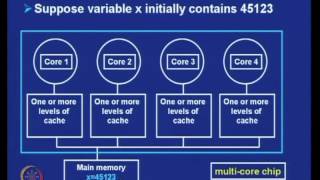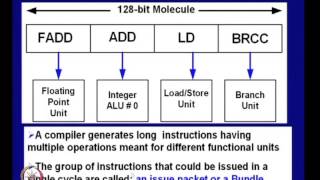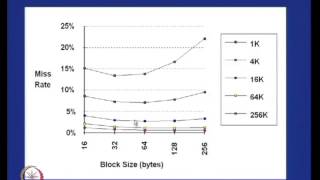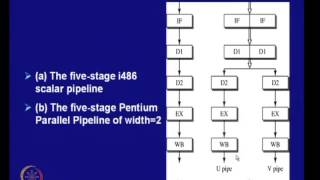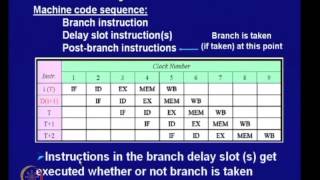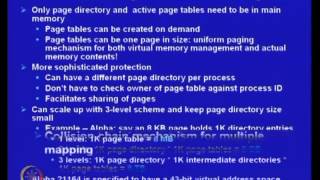IT & Software
Sub Category
An overview of the fundamental roles of the operating system.
#OperatingSystem #QuickSupport
What is Operating System With Full Information? – [Hindi] – Quick Support. इस विडियो में हम आपको बताने वाले हैं Operating System क्या होता हैं? और उसकी पूरी जानकारी |
Video Editor: Anil Nakrani
Voice Over: Ruby Pareek
Main Content Sources: https://hindime.net/operating-....system-kya-hai-hindi
We all use computers but do we take the operating systems that we use everyday for granted? From Xerox' first Graphical user interface and mouse input system, to Apple's Machintosh, all the way to Windows 8 and Android, this is the story of the history of operating systems.
SUBSCRIBE TO THIS YOUTUBE CHANNEL:
https://www.youtube.com/user/LACK78
KEEP UP ON SOCIAL MEDIA:
Twitter : http://twitter.com/lack78
Facebook : https://www.facebook.com/ComputingForever
Google+ : LACK78: http://goo.gl/k4gWsg
Google+: Computing Forever: http://goo.gl/Q8gZpY
ALL MY TECH BLOGGING NEWS CONTENT:
http://computingforever.com
MORE VIDEO AWESOMENESS:
http://youtube.com/daveknowsstuff
Most computer users nowadays are nontechnical people who have a mental model of what they expect from a computer based on their experience with TV sets and stereos: you buy it, plug it in, and it works perfectly for the next 10 years. Computers aren't like that, which leads to frustration.
Part of the problem is the operating system, which is often millions of lines of kernel code, each of which can potentially bring the system down. As long as we maintain the current structure of the operating system as a huge single monolithic program full of foreign code (device drivers) and running in kernel mode, the situation will not improve.
In an attempt to provide better reliability and security, we have created a new multiserver operating system, MINIX 3, with only 15,000 lines in kernel and the rest of the operating system split up into small components each running as a separate user-mode processes. It is available for the x86 and ARM for embedded systems. The talk will discuss the design of the system and some of unique aspects, such as live update--the ability to replace the operating system with a new version while it is running without affecting running applications
In this video, you’ll learn more about computer operating systems. Visit https://www.gcflearnfree.org/c....omputerbasics/unders for our text-based lesson.
This video includes information on:
• The operating system's function
• Types of operating systems
• Operating systems for mobile devices
We hope you enjoy!
In this complete Operating System crash course you will learn ins and out of operating system. You will mainly learn about Windows and Linux OS. Along the way you will get to know about most of the crucial part of these operating systems:
windows OS list directories.
Linux list directories. How to use command line interface. You will learn about
how to change and make directories of windows and linux os in command line
interface.
- Windows and linux command history
- Copying file and directories
- Display file contents and modifying it
- Windows powershell
- Searching in OS
- input, output and pipeline
- Operating system user, groups, administration
- Linux user, super user, password, adding and removing user
- Windows and Linux file systems, permission
- Windows and linux software management, packages
- Windows and Linux devices and drivers
- OS file system, software update
- Disk partitioning, formatting, mounting, unmounting, swap partition
- Repair file system.
- process management, creation, termination, resource monitoring
- remote connection and ssh, file transfer
- virtual machines, system monitoring, event viewer
- operating system logs files and so on.
*******************************************************************
Credit: The creator of this contents is Google ( Team: Grow with Google )
License: Creative Commons Attribution-ShareAlike 4.0 International License
You can take this professional certificate here: https://www.coursera.org/speci....alizations/google-it
******************************************************************
Join our community and stay up to date with computer science
********************
Join our FB Group: https://www.facebook.com/groups/cslesson
Like our FB Page: https://www.facebook.com/cslesson/
Website: https://cslesson.org
Check Out Squarespace ▻ http://squarespace.com/thiojoe (Offer code THIOJOE)
More Tech Discussions ➤ https://www.youtube.com/playli....st?list=PLFr3c472Vst
Subscribe Here ➤ https://www.youtube.com/user/T....hioJoe?sub_confirmat
Most people are familiar with Windows, Mac, or both, and probably use only one operating system most of their lives. You might be aware of others out there, such as versions of Linux, but probably don't know much about them. This video will go over all sorts of other options for free operating systems, how they relate to each other, and how you might pick a new operating system for your computer.
~~~
⇨ http://Twitter.com/ThioJoe
⇨ http://Instagram.com/ThioJoe
⇨ http://Facebook.com/ThioJoeTV
▬▬▬▬▬▬▬▬▬▬▬▬▬▬▬▬▬▬▬▬▬▬▬▬▬▬
Operating systems - whether you love Windows, Mac, or Linux, it's important to note that all operating systems have some pretty striking similarities...
Freshbooks message: Head over to http://freshbooks.com/techquickie and don’t forget to enter Tech Quickie in the “How Did You Hear About Us” section when signing up for your free trial.
Twitter: http://twitter.com/linustech
Facebook: http://facebook.com/linustech
Join our community forum: http://linustechtips.com
Essential concepts of operating systems. Part of a larger series teaching programming. Visit http://codeschool.org
Get 10% off a custom domain and email address by going to https://www.hover.com/CrashCourse.
So as you may have noticed from last episode, computers keep getting faster and faster, and by the start of the 1950s they had gotten so fast that it often took longer to manually load programs via punch cards than to actually run them! The solution was the operating system (or OS), which is just a program with special privileges that allows it to run and manage other programs. So today, we’re going to trace the development of operating systems from the Multics and Atlas Supervisor to Unix and MS-DOS, and take at look at how these systems heavily influenced popular OSes like Linux, Windows, MacOS, and Android that we use today.
Produced in collaboration with PBS Digital Studios: http://youtube.com/pbsdigitalstudios
Want to know more about Carrie Anne?
https://about.me/carrieannephilbin
The Latest from PBS Digital Studios: https://www.youtube.com/playli....st?list=PL1mtdjDVOoO
Want to find Crash Course elsewhere on the internet?
Facebook - https://www.facebook.com/YouTubeCrash...
Twitter - http://www.twitter.com/TheCrashCourse
Tumblr - http://thecrashcourse.tumblr.com
Support Crash Course on Patreon: http://patreon.com/crashcourse
CC Kids: http://www.youtube.com/crashcoursekids
How to uninstall Windows 10, downgrade and return to your previous Windows version in a few simple steps. There are two important factors that you need to know to perform a Windows downgrade: One is that Microsoft has a time limit as downgrades can only be done within the first 31 days after you’ve upgraded to Windows 10, the other is that it’s only possible if you’ve done an actual Upgrade, and not a clean install. If you meet both of these criteria, then let’s get started!
For more information please visit http://dell.com/support
For support questions email us at dellcares@dell.com
It’s possible to get Windows 10 by using the Microsoft Media Creation Tool and skip the wait. Watch this simple video, follow the easy steps, download the free Microsoft Media Creation Tool to upgrade your system efficiently with this install process and start enjoying the new version of Windows now and experience the latest design and features.
For more information please visit http://dell.com/support
For support questions email us at dellcares@dell.com
Learn how to get Windows 10 Anniversary Update : 4 ways to install it. Choose the best method for you.
For more information please visit http://dell.com/support
For support questions email us at dellcares@dell.com
VIDEO TRANSCRIPT
Welcome to Dell Tech Support. Microsoft has just released a new Anniversary Update for Windows 10. It includes some new enhancements for Cortana and your taskbar. The update is being rolled out automatically to eligible PCs and Microsoft has given this Version the number 1607. Here are 4 ways you can get the Anniversary Update: you will get it automatically; you can do it manually through Windows Update; you can use the Windows 10 download page; you can do a clean install from newly created Windows 10 media. Let’s check to see if the update is already installed. Open the Start Menu and click to open Settings. Select System and then click on About. If there is the Version 1607 or newer shown, then your system already has the Anniversary update installed. If not, you can use one of the other 3 ways to update. For the manual update, open Settings again. Select Update & Security then in the Windows Update page, look for new updates available. Using the download page, go to the Microsoft website and follow the instructions under Microsoft Update. The page should recognize your Windows 10 installation. https://www.microsoft.com/en-us/download. The other way to get the new Update is by performing a clean install with a media creation tool. Watch our video "How to Create a USB or DVD to Reinstall Windows 10" for a quick tutorial. https://youtu.be/23D2NB6NM_c. If you have questions or need any help, contact our social media support through Facebook or Twitter. Thanks for watching and be sure to subscribe to our channel. See you next time!
Find out about Windows 10 Anniversary Update, what's new and what's better. We cover the top 5 features. For more information please visit http://dell.com/support
For support questions email us at dellcares@dell.com
Watch and learn how to create a USB or DVD to reinstall Windows 10. In few simple steps, you can create your own installation media with the help of Microsoft media creation tools.
Use this link to download the tool from Microsoft's website:
https://www.microsoft.com/en-u....s/software-download/
For more information please visit http://dell.com/support
For support questions email us at dellcares@dell.com
Learn how to install Windows 10 with USB flashdrive for Windows 10 Anniversary Edition. Use the USB media created to restore your system or to do a clean install. For more information please visit http://dell.com/support
For support questions email us at dellcares@dell.com
VIDEO TRANSCRIPT
Welcome to Dell Tech Support. In this video we will now show you how to install the Windows 10 Anniversary Edition using the restore Media you have already created. This process will also work for Windows editions 7, 8.1 and 10. This method is recommended for after a hard drive replacement or if the system cannot be repaired or recovered. You can also use it to do a clean install. The first step is to back up your data. For help with this, watch our video on How to Backup your Data https://youtu.be/zaEXhLqI0LA. To begin, with your computer turned OFF, insert the USB drive. Turn on your computer and tap the F12 key. Select your USB drive from the list. If you don’t see it, restart your system and repeat the process. Select the settings and click NEXT. Click INSTALL NOW and wait. Accept the license agreement and click NEXT. Select the Custom option, and then choose the location where you want the system to be installed, and click NEXT. At this stage, if you want to have a clean install, it is advisable to format the partition. If you do this, all your data will be erased so be sure you have a backup. Recommended video: Partitioning a Hard Drive https://youtu.be/InBp1in3di0 . The Windows Installer will launch, and now you just have to follow the instructions to complete process. Afterwards, you will need to update the drivers, reinstall all of your software and reload your backed up data. If you have any questions or need help, contact our social media support through Facebook or Twitter. Thanks for watching and be sure to subscribe to our channel.
Learn about OEM Windows 10 Activation for Dell systems. Dell computers now come with Windows 10 pre-installed. No more CDs or Prdouct Key stickers are necessary. Watch how to resolve any automatic activation issues with some simple troubleshooting.
For more information please visit http://dell.com/support
For support questions email us at dellcares@dell.com
Watch how to perform a system restore in Windows 10 and learn to return system files to an earlier date. You should create a restore point first; watch our video How to Create a Restore Point in Windows 10 available on this channel at https://youtu.be/eq4LJ2u2gcs
For more information please visit http://dell.com/support
For support questions email us at dellcares@dell.com
Learn how to create a restore point in Windows 10 for your system. It's best to first create a system restore point date when performing a system restore.
For additional information please visit http://dell.com/support
For more support questions email us at dellcares@dell.com
Watch how to create restore media for Windows 10.
For more information please visit http://dell.com/support
For support questions email us at dellcares@dell.com
Learn how to create a recovery drive Windows 10 in a few clicks. Create a USB recovery drive to help you with troubleshooting and restoring your computer. You will need to use an empty USB drive.
For more information please visit http://dell.com/support
For support questions email us at dellcares@dell.com
VIDEO TRANSCRIPT
Welcome to Dell Tech Support. Windows 10 allows you to create a recovery drive, which is useful when you are having computer issues. With it, you will be able to troubleshoot and even restore your computer if necessary. The recovery media also gives you access to Windows advanced startup options. To open the recovery drive creation tool, in the Start Menu type Recovery. Look for the option Create a Recovery Drive and click on it. Click YES to allow changes. The Recovery Media Creator will open on your desktop. Make sure the box to back up system files is checked and then click Next. After the Recovery Drive is configured, you will be prompted to select Connect a USB Drive (using an empty USB drive with at least 4GB is highly recommended). Insert your USB drive, and then click Next. When ready, click the Create button to have the files copied to your USB drive and wait. After the process is complete, if your computer came with a recovery partition (a recovery partition is present in most computers; but not in some systems that have been modified), you will be asked if you want to delete the recovery partition. You can copy it to your recovery drive. This process uses much more space, so you will need USB drive with ample capacity (it is recommended to use a USB drive with at least 16GB of memory). After you copy the recovery partition, Windows will ask you if you want to delete the recovery partition on the hard drive. If you do delete this recovery partition, you will need this USB drive to refresh and reset your PC in the future. If you have any questions or need help, contact our social media support through Facebook or Twitter. Thanks for watching and be sure to subscribe to our channel. See you next time!
Get started with Windows 10 by setting up Microsoft Account and linking yourself to the world of possibilities. Sync your app settings, access free cloud storage, stay up to date with friends contact info, share files and much more. With your Dell Windows 10 PC linked to the Microsoft account, you will always find endless opportunities for work and entertainment. Watch the video to get yourself going with Microsoft Account.
For more information please visit http://dell.com/support
For support questions email us at dellcares@dell.com
Learn how to fix audio problems in Windows 10 to get your audio working properly again quickly and easily. Run the Audio Troubleshooter, make other adjustments to your audio properties and even learn how to update the sound drivers. *Please note that information and screen captures are relative to original publishing date.
For additional Driver information go to www.dell.com/support and use your computer's service tag to help locate critical updates.
For more information please visit http://dell.com/support
For support questions email us at dellcares@dell.com
Watch and learn ways to resolve Wifi issues Window 10.
For more information please visit http://dell.com/support
For support questions email us at dellcares@dell.com
Watch how to partition a hard drive on Windows 10. Learn how to create a partition, how to resize a partition, how to format a partition, how to delete a partition, and how to change partition name.
For more information please visit http://dell.com/support
For support questions email us at dellcares@dell.com
VIDEO TRANSCRIPT
Hi welcome to Dell Tech Support. Managing partitions can be tricky but Windows 10 provides powerful and easy-to-use tools for this. In this video we will show you how to use them to create and organize disk space. Accessing Disk Management. Right click on the start button and click on Disk Management. In the new window you will see two panes. The top one shows a list of your Disk Partitions, referred to as Volume. Here you can find information such as the status, total capacity, and how much free space is available. In the bottom pane is your physical hard disk which provides a better picture of which partition is located on which drive. Resizing a Partition. To change the size of a partition, right click on it and select Shrink Volume. Resizing it will help free up overall space so you can allocate it somewhere else. Read the Information about limitations. Enter the amount you want to decrease and click on Shrink. This amount will now appear as Unallocated and can be added to another partition by Extending.
Creating a Partition. With any unallocated space available, you can also create a new partition. Right click on the unallocated space and select New Simple Volume. The wizard will open and just follow the steps. Choose the size and assign your new drive a letter. In the Format window, use the default settings, but you can enter a new name, and continue. When finished, you will have a new volume to utilize. Changing Drive Letters. If you want to change the letter, simply right click on the partition and choose Change Drive Letter and Paths. Formatting a Partition. To format a partition, right click on it and choose Format. From here you can change its name, its file system and unit size. When you format, be aware that all the data on that partition will be lost, so make sure you move anything that you want to keep. Deleting a Partition. To delete a partition (or volume) right click and choose Delete Volume. Deleting it will define the space as unallocated and any data that was on that partition will be deleted too.
For other related information, check out these hard drive videos on Troubleshooting https://youtu.be/T4YZebIiiRs and Disk Clean Up https://youtu.be/v2FxZaYWKpE. If you have any questions or need more help, contact us through our social media support on Facebook or Twitter. Thanks for watching and don’t forget to subscribe to our channel. See you next time!
In this video learn the steps for starting Windows 10 in Safe Mode. In just a few steps we will demonstrate how to start your computer in safe mode by enabling the F8 key.
For more information please visit http://dell.com/support
For support questions email us at dellcares@dell.com
You are better protected with Windows Defender on Windows 10. Watch and learn how it works and how to use it.
For more information please visit http://dell.com/support
For support questions email us at dellcares@dell.com
VIDEO TRANSCRIPT
Welcome to Dell Tech Support. Did you know that Windows 10 is safer and more secure than the previous versions? Thanks to Windows Defender and Windows Firewall you are now better protected. In this video we will give you a basic introduction to Windows Defender.
When you start up Windows 10 for the first time, Windows Defender is active and working to protect your PC by scanning for malicious software. Windows Defender uses real-time protection to scan everything you download or run on your PC. However, it will turn itself off if you install another antivirus app. If you want to turn off Windows Defender temporarily, click on the Windows start button, and then select Settings. Choose the option Update & Security and then click on Windows Defender. Slide the real-time protection toggle switch to OFF. To scan specific files or folders, select the ones you want, then right-click on them and choose Scan with Windows Defender. If Windows Defender finds anything malicious, it will notify you in the app and recommend what you should do next to keep your PC safe.
If you have any questions or need help, contact us through our social media support on Facebook or Twitter. Thanks for watching and be sure to check out our other tips and tutorials on this channel.
Learn about Parental Controls in Windows 10 and how to set them.
Monitor recent activity, block websites, set limits for apps & games, and control screen time for any user including your child.
For more information please visit http://dell.com/support
For support questions email us at dellcares@dell.com
Learn how to uninstall programs in Windows 10 the quick and easy way and remove any programs that you no longer use or need. To uninstall apps in Windows 10, go to https://youtu.be/kC-kAqsKkg0.
For more information please visit http://dell.com/support
For support questions email us at dellcares@dell.com
Video Transcript:
Hi welcome to Dell Tech Support.
So you have downloaded a program on Windows 10 and you no longer use it. Watch how to uninstall it easily and quickly.
Right click on the Start menu and select Control Panel and look for Programs and Features. Just select it. Here all the programs installed on your computer are listed. After identifying the program you want to uninstall just select it and click Uninstall. Now follow the steps to uninstall. And you are done. Your program is now uninstalled.Watch this video to learn how to uninstall apps https://youtu.be/kC-kAqsKkg0. If you have any questions or need some help contact us through Facebook or Twitter.
Thanks for watching and don’t forget to subscribe to our channel.
See you next time.
Learn how to uninstall apps on Windows 10. Got an App that you don't want anymore and you want to remove it? Watch here to learn how to uninstall Apps on Windows 10 and free up some space on your computer. This video will show you how in a few simple steps.
For more information please visit http://dell.com/support
For support questions email us at dellcares@dell.com
Watch how to enable the Windows 10 Mail App and set up notifications right to your taskbar. Learn to synchronize your email account too.
For more information please visit http://dell.com/support
For support questions email us at dellcares@dell.com
Learn how to use keyboard shortcuts in Windows 10 to be quicker and more efficient in your work in this Dell tutorial. Perform common tasks with ease and enhance your performance with keyboard shortcuts. Watch this video and know how to create new virtual desktop, access windows settings, start Cortana, open file explorer and many more by using keyboard shortcuts. Use different key combination and get the work done at your fingertips.
For more information please visit http://dell.com/support
For support questions email us at dellcares@dell.com
Learn how to use the new start menu in Windows 10. Windows 10 brings back the start menu, but there is more to it than the older one.
Experience traditional windows start menu and modern live windows apps together only in your Windows 10 PC. Rearrange, group or move elements from your start menu effectively and efficiently. Enjoy Windows 10 amazing features with Dell!
For more information please visit http://dell.com/support
For support questions email us at dellcares@dell.com
Watch this video to learn how to use Cortana - your personalized digital assistant! Cortana, an intelligent personal assistant feature from Windows 10 will make things easier for you and keep you updated on the things that matter to you. Remembering a meeting, playing music in your Dell Windows 10 PC will altogether be an amazing experience.
For more information please visit http://dell.com/support
For support questions email us at dellcares@dell.com
Learn how to zip a file in Windows 10, unzip it and how to encrypt a file. Encrypting helps protect your files with a password, and compressing files saves storage space and speeds up transfers.
For more information please visit http://dell.com/support
For support questions email us at dellcares@dell.com
In this video, Update Apps Windows 10, we show you the process in Windows Store as well as how to pin apps to the start menu.
For more information please visit http://dell.com/support
For support questions email us at dellcares@dell.com
In this video we highlight some of the coolest Windows Creator update features. Microsoft released it´s latest version of Windows 10 on April 11th 2017.
LINK Windows10 Update Download https://www.microsoft.com/en-u....s/software-download/
For more information please visit http://dell.com/support
For support questions email us at dellcares@dell.com
Windows 10 privacy settings allows users to have more control of the permissions within their PC. In this video, we’ll take a look at some of the more critical privacy controls and go over their settings.
For more information please visit http://dell.com/support
For support questions email us at dellcares@dell.com
Learn how to get your Windows 10 Creators Update download. If you already have Windows 10 on your PC, you can now get the latest version of Windows 10 called the Creators Update.
In this video we will demonstrates two ways you can get it.
MS Website Download LINK
https://www.microsoft.com/en-u....s/software-download/
For more information please visit http://dell.com/support
For support questions email us at dellcares@dell.com
Learn how to enable Game Mode Windows 10 to optimize your PC's resources for gaming. Game Mode Windows 10 within the Creators Update is designed to give you the best gaming experience possible when at play on your PC.
For more information please visit http://dell.com/support
For support questions email us at dellcares@dell.com
Learn how to change update settings in Windows 10 Creators Update. Keeping your system up to date can be done manually as well as automatically and in this video we’ll show you how to configure update settings in Windows Creators Update.
LINK: Microsoft Troubleshooter Download http://download.microsoft.com/....download/F/2/2/F22D5
Note: Another way to prevent automatic updates (not mentioned in the video) is by setting a desired network as a metered connection and when connected to it, updates won’t be done.
To do this, in Settings go to Network & Internet then Wi-Fi.
Connect to the metered connection, then click Advanced Options, and toggle ‘Set as metered connection’ to ON.
For more information please visit http://dell.com/support
For support questions email us at dellcares@dell.com
Learn how to use storage sense on Windows 10 Creators Update.
Improve storage space problems in your system by eliminating the less important files of your operating system automatically. To activate this feature is simple.
For more information please visit http://dell.com/support
For support questions email us at dellcares@dell.com
Windows Defender Windows 10 Creators Update has a new security center dashboard which provides a snapshot and easy-to-use tools to help you keep protected from malware and hackers by using Windows Defender Antivirus. In this video, we go through the five main sections: virus and threat protection, device performance and health, firewall and network protection, app and browser control, and family options.
For more information please visit http://dell.com/support
For support questions email us at dellcares@dell.com
Did you know that it’s possible to download the Windows 10 ISO file through Dell’s website? In this video, we will show you how to create and use the Windows 10 recovery image file by accessing the download through the Dell website and using your service tag.
Not all PCs have this available for this download process, so if your PC doesn’t then contact our tech support for assistance.
LINK: Windows Download Dell Page https://www.dell.com/support/h....ome/us/en/19/Drivers
LINK: Dell OS Recovery Tool https://downloads.dell.com/Med....iaCreationUtility/De
For more information please visit http://dell.com/support
For the power and sleep settings Windows 10 there are many different options available. We will explain Sleep vs Hibernate and how to customize power settings. Adjusting the power and sleep buttons and lid settings can help extend your laptop battery life.
If you have questions or need support, contact us through social media on Facebook at www.facebook.com/dell and Twitter at www.twitter.com/dellcares
You can also join in a chat on ourDell Community Forum at www.dell.com/community and click on Support Forums.
To learn more about our Dell Community Forum check out https://youtu.be/DojGXi57jB8
For additional guidance with your PC's maintenance and troubleshooting visit http://dell.com/support
Learn how to fix Windows boot issues using the Windows Recovery Environment, aka Windows RE, for Windows 8.1 and 10.
LINK: ePSA Test https://youtu.be/qeHNSxW7VSM
Whenever you have questions or need support, contact us through social media on Facebook at www.facebook.com/dell and Twitter at www.twitter.com/dellcares
You can also join in a chat on our Dell Community Forum at www.dell.com/community and click on Support Forums. To learn more about our Dell Community Forum check out https://youtu.be/DojGXi57jB8
For additional guidance with your PC's maintenance and troubleshooting visit http://dell.com/support
Learn how to run system restore in Windows 10 using the recovery environment (Windows RE) using external media (USB flash drive). This video focuses on running system restore from within the Windows Recovery when you are experiencing No Boot.
LINK: How to create an ISO recovery media https://www.youtube.com/watch?v=WwlY-os0KyA
If you have questions or need support, contact us through social media on Facebook at www.facebook.com/dell and Twitter at www.twitter.com/dellcares
You can also join in a chat on our Dell Community Forum at www.dell.com/community and click on Support Forums. To learn more about our Dell Community Forum check out http://dell.to/2tbhVvt
For additional guidance with your PC's maintenance and troubleshooting visit http://dell.to/2te92S1
Learn how to enable Windows 10 fast startup mode to make your PC boot up faster. If you have questions or need support, contact us through social media on Facebook at www.facebook.com/dell and Twitter at www.twitter.com/dellcares
You can also join in a chat on our Dell Community Forum at www.dell.com/community and click on Support Forums. To learn more about our Dell Community Forum check out http://dell.to/2tbhVvt
For additional guidance with your PC's maintenance and troubleshooting visit http://dell.to/2te92S1
Use Windows 10 Game Bar to capture all your gaming action. The Game Bar is a built-in recording program which can record clips, take screenshots and recapture those great action scenes even after they have already played out!
If you have questions or need support, contact us through social media on Facebook at www.facebook.com/dell and Twitter at www.twitter.com/dellcares
You can also join in a chat on our Dell Community Forum at www.dell.com/community and click on Support Forums. To learn more about our Dell Community Forum check out http://dell.to/2tbhVvt
For additional guidance with your PC's maintenance and troubleshooting visit http://dell.to/2te92S1
We’ve heard about USB devices not working in Windows 10 after the latest update (March 13, 2018). This includes a keyboard and mouse, which can be troublesome. Here are a few quick fixes to help you get those unresponsive devices working again.
LINK: Microsoft Update Catalog https://www.catalog.update.microsoft.com
LINK: Run System Restore WIN10 https://www.youtube.com/watch?v=fKSgfxv2_CU&t=63s
If you have questions or need support, contact us through social media on Facebook at www.facebook.com/dell and Twitter at www.twitter.com/dellcares
You can also join in a chat on our Dell Community Forum at www.dell.com/community and click on Support Forums. To learn more about our Dell Community Forum check out http://dell.to/2tbhVvt
For additional guidance with your PC's maintenance and troubleshooting visit http://dell.to/2te92S1
Having extra desktops definitely has its advantages. Learn how to create and use virtual desktops in Windows 10. The WIN 10 operating system comes with a built-in virtual desktop feature that allows you to work more efficiently by switching between multiple desktops, open windows and applications.
If you have questions or need support, contact us through social media on Facebook at www.facebook.com/dell and Twitter at www.twitter.com/dellcares
You can also join in a chat on our Dell Community Forum at www.dell.com/community and click on Support Forums. To learn more about our Dell Community Forum check out http://dell.to/2tbhVvt
For additional guidance with your PC's maintenance and troubleshooting visit http://dell.to/2te92S1
If you are not satisfied with how Windows 10 is working, you can fix Windows 10 performance by running System Restore. Go back in time to a restore point and get your system back to an earlier state when Windows was performing better.
If you have questions or need support, contact us through social media on Facebook at www.facebook.com/dell and Twitter at www.twitter.com/dellcares
You can also join in a chat on our Dell Community Forum at www.dell.com/community and click on Support Forums. To learn more about our Dell Community Forum check out http://dell.to/2tbhVvt
For additional guidance with your PC's maintenance and troubleshooting visit http://dell.to/2te92S1
Link Phone to Windows 10: It’s easy to link your phone to your computer. Learn how to do it within Windows 10 using the connect app.
If you have questions or need support, contact us through social media on Facebook at www.facebook.com/dell and Twitter at www.twitter.com/dellcares
You can also join in a chat on our Dell Community Forum at www.dell.com/community and click on Support Forums. To learn more about our Dell Community Forum check out http://dell.to/2tbhVvt
For additional guidance with your PC's maintenance and troubleshooting visit http://dell.to/2te92S1
Learn about the many changes and new design of the Windows Update Settings in Windows 10 for the Spring Update 2018.
If you have questions or need support, contact us through social media on Facebook at www.facebook.com/dell and Twitter at www.twitter.com/dellcares
You can also join in a chat on our Dell Community Forum at www.dell.com/community and click on Support Forums. To learn more about our Dell Community Forum check out http://dell.to/2tbhVvt
For additional guidance with your PC's maintenance and troubleshooting visit http://dell.to/2te92S1
How to Fix Network Connection Problems Windows 10: After successfully installing the Windows 10 April 2018 Update, there is a chance that your device may not be able to connect to your Wi-Fi network after rebooting automatically, or you may not be able to make consistent Internet connections. The upgrade process may have changed or reset your network settings, or it could be a problem with the network adapter driver, among other things.
If you have questions or need support, contact us through social media on Facebook at www.facebook.com/dell and Twitter at www.twitter.com/dellcares
You can also join in a chat on our Dell Community Forum at www.dell.com/community and click on Support Forums. To learn more about our Dell Community Forum check out http://dell.to/2tbhVvt
For additional guidance with your PC's maintenance and troubleshooting visit http://dell.to/2te92S1
Windows 10 Features: Within the Windows 10 April 2018 Update, “Quiet hours” becomes Focus Assist. Besides the new name, this feature has been given a massive overhaul.
LINK: How to get Windows 10 April 2018 Update https://youtu.be/NEr9FIAStuQ
If you have questions or need support, contact us through social media on Facebook at www.facebook.com/dell and Twitter at www.twitter.com/dellcares
You can also join in a chat on our Dell Community Forum at www.dell.com/community and click on Support Forums. To learn more about our Dell Community Forum check out http://dell.to/2tbhVvt
For additional guidance with your PC's maintenance and troubleshooting visit http://dell.to/2te92S1
Free Up Disk Space Windows 10: When your system has limited free disk space, it can affect your PC’s performance and impact important Windows updates. Learn about Storage Sense and a few other ways to free up some drive space to help keep your PC up to date and running smoothly.
Deleting of files may include erasing any archived system files which are utilized when reverting to previous versions of Windows is still an option after an update is completed. Once these system files are deleted, it cannot be undone.
LINK: How to Backup Files https://www.youtube.com/watch?v=zaEXhLqI0LA
If you have questions or need support, contact us through social media on Facebook at www.facebook.com/dell and Twitter at www.twitter.com/dellcares
You can also join in a chat on our Dell Community Forum at www.dell.com/community and click on Support Forums. To learn more about our Dell Community Forum check out http://dell.to/2tbhVvt
For additional guidance with your PC's maintenance and troubleshooting visit http://dell.to/2te92S1
Learn how to use Cortana in Windows 10. This quick tutorial gives an overview of how to set up Cortana including a summary of some great Cortana features.
If you have questions or need support, contact us through social media on Facebook at www.facebook.com/dell and Twitter at www.twitter.com/dellcares
You can also join in a chat on our Dell Community Forum at www.dell.com/community and click on Support Forums. To learn more about our Dell Community Forum check out http://dell.to/2tbhVvt
For additional guidance with your PC's maintenance and troubleshooting visit http://dell.to/2te92S1
High Performance Computer Architecture by Prof.Ajit Pal,Department of Computer Science and Engineering,IIT Kharagpur.For more details on NPTEL visit http://nptel.ac.in
High Performance Computer Architecture by Prof.Ajit Pal,Department of Computer Science and Engineering,IIT Kharagpur.For more details on NPTEL visit http://nptel.ac.in
High Performance Computer Architecture by Prof.Ajit Pal,Department of Computer Science and Engineering,IIT Kharagpur.For more details on NPTEL visit http://nptel.ac.in
High Performance Computer Architecture by Prof.Ajit Pal,Department of Computer Science and Engineering,IIT Kharagpur.For more details on NPTEL visit http://nptel.ac.in
High Performance Computer Architecture by Prof.Ajit Pal,Department of Computer Science and Engineering,IIT Kharagpur.For more details on NPTEL visit http://nptel.ac.in
High Performance Computer Architecture by Prof.Ajit Pal,Department of Computer Science and Engineering,IIT Kharagpur.For more details on NPTEL visit http://nptel.ac.in
High Performance Computer Architecture by Prof.Ajit Pal,Department of Computer Science and Engineering,IIT Kharagpur.For more details on NPTEL visit http://nptel.ac.in
High Performance Computer Architecture by Prof.Ajit Pal,Department of Computer Science and Engineering,IIT Kharagpur.For more details on NPTEL visit http://nptel.ac.in
High Performance Computer Architecture by Prof.Ajit Pal,Department of Computer Science and Engineering,IIT Kharagpur.For more details on NPTEL visit http://nptel.ac.in
High Performance Computer Architecture by Prof.Ajit Pal,Department of Computer Science and Engineering,IIT Kharagpur.For more details on NPTEL visit http://nptel.ac.in
High Performance Computer Architecture by Prof.Ajit Pal,Department of Computer Science and Engineering,IIT Kharagpur.For more details on NPTEL visit http://nptel.ac.in
High Performance Computer Architecture by Prof.Ajit Pal,Department of Computer Science and Engineering,IIT Kharagpur.For more details on NPTEL visit http://nptel.ac.in
High Performance Computer Architecture by Prof.Ajit Pal,Department of Computer Science and Engineering,IIT Kharagpur.For more details on NPTEL visit http://nptel.ac.in
High Performance Computer Architecture by Prof.Ajit Pal,Department of Computer Science and Engineering,IIT Kharagpur.For more details on NPTEL visit http://nptel.ac.in
High Performance Computer Architecture by Prof.Ajit Pal,Department of Computer Science and Engineering,IIT Kharagpur.For more details on NPTEL visit http://nptel.ac.in
High Performance Computer Architecture by Prof.Ajit Pal,Department of Computer Science and Engineering,IIT Kharagpur.For more details on NPTEL visit http://nptel.ac.in
High Performance Computer Architecture by Prof.Ajit Pal,Department of Computer Science and Engineering,IIT Kharagpur.For more details on NPTEL visit http://nptel.ac.in
High Performance Computer Architecture by Prof.Ajit Pal,Department of Computer Science and Engineering,IIT Kharagpur.For more details on NPTEL visit http://nptel.ac.in
High Performance Computer Architecture by Prof.Ajit Pal,Department of Computer Science and Engineering,IIT Kharagpur.For more details on NPTEL visit http://nptel.ac.in
High Performance Computer Architecture by Prof.Ajit Pal,Department of Computer Science and Engineering,IIT Kharagpur.For more details on NPTEL visit http://nptel.ac.in
High Performance Computer Architecture by Prof.Ajit Pal,Department of Computer Science and Engineering,IIT Kharagpur.For more details on NPTEL visit http://nptel.ac.in
High Performance Computer Architecture by Prof.Ajit Pal,Department of Computer Science and Engineering,IIT Kharagpur.For more details on NPTEL visit http://nptel.ac.in
High Performance Computer Architecture by Prof.Ajit Pal,Department of Computer Science and Engineering,IIT Kharagpur.For more details on NPTEL visit http://nptel.ac.in
High Performance Computer Architecture by Prof.Ajit Pal,Department of Computer Science and Engineering,IIT Kharagpur.For more details on NPTEL visit http://nptel.ac.in
High Performance Computer Architecture by Prof.Ajit Pal,Department of Computer Science and Engineering,IIT Kharagpur.For more details on NPTEL visit http://nptel.ac.in
High Performance Computer Architecture by Prof.Ajit Pal,Department of Computer Science and Engineering,IIT Kharagpur.For more details on NPTEL visit http://nptel.ac.in
High Performance Computer Architecture by Prof.Ajit Pal,Department of Computer Science and Engineering,IIT Kharagpur.For more details on NPTEL visit http://nptel.ac.in
High Performance Computer Architecture by Prof.Ajit Pal,Department of Computer Science and Engineering,IIT Kharagpur.For more details on NPTEL visit http://nptel.ac.in
High Performance Computer Architecture by Prof.Ajit Pal,Department of Computer Science and Engineering,IIT Kharagpur.For more details on NPTEL visit http://nptel.ac.in
High Performance Computer Architecture by Prof.Ajit Pal,Department of Computer Science and Engineering,IIT Kharagpur.For more details on NPTEL visit http://nptel.ac.in
High Performance Computer Architecture by Prof.Ajit Pal,Department of Computer Science and Engineering,IIT Kharagpur.For more details on NPTEL visit http://nptel.ac.in
High Performance Computer Architecture by Prof.Ajit Pal,Department of Computer Science and Engineering,IIT Kharagpur.For more details on NPTEL visit http://nptel.ac.in
High Performance Computer Architecture by Prof.Ajit Pal,Department of Computer Science and Engineering,IIT Kharagpur.For more details on NPTEL visit http://nptel.ac.in
High Performance Computer Architecture by Prof.Ajit Pal,Department of Computer Science and Engineering,IIT Kharagpur.For more details on NPTEL visit http://nptel.ac.in
High Performance Computer Architecture by Prof.Ajit Pal,Department of Computer Science and Engineering,IIT Kharagpur.For more details on NPTEL visit http://nptel.ac.in
High Performance Computer Architecture by Prof.Ajit Pal,Department of Computer Science and Engineering,IIT Kharagpur.For more details on NPTEL visit http://nptel.ac.in
High Performance Computer Architecture by Prof.Ajit Pal,Department of Computer Science and Engineering,IIT Kharagpur.For more details on NPTEL visit http://nptel.ac.in
High Performance Computer Architecture by Prof.Ajit Pal,Department of Computer Science and Engineering,IIT Kharagpur.For more details on NPTEL visit http://nptel.ac.in
High Performance Computer Architecture by Prof.Ajit Pal,Department of Computer Science and Engineering,IIT Kharagpur.For more details on NPTEL visit http://nptel.ac.in
High Performance Computer Architecture by Prof.Ajit Pal,Department of Computer Science and Engineering,IIT Kharagpur.For more details on NPTEL visit http://nptel.ac.in

![What is Operating System With Full Information? – [Hindi] – Quick Support](https://i.ytimg.com/vi/CxMwZzAJt40/maxresdefault.jpg)