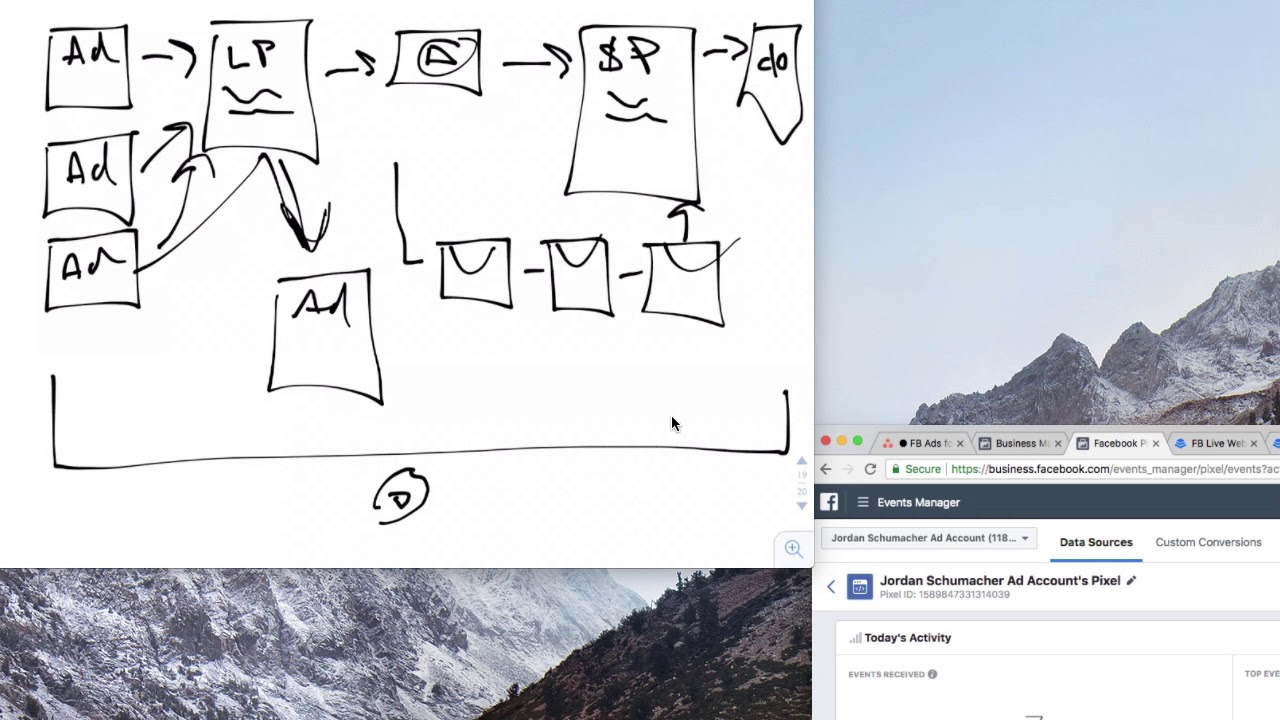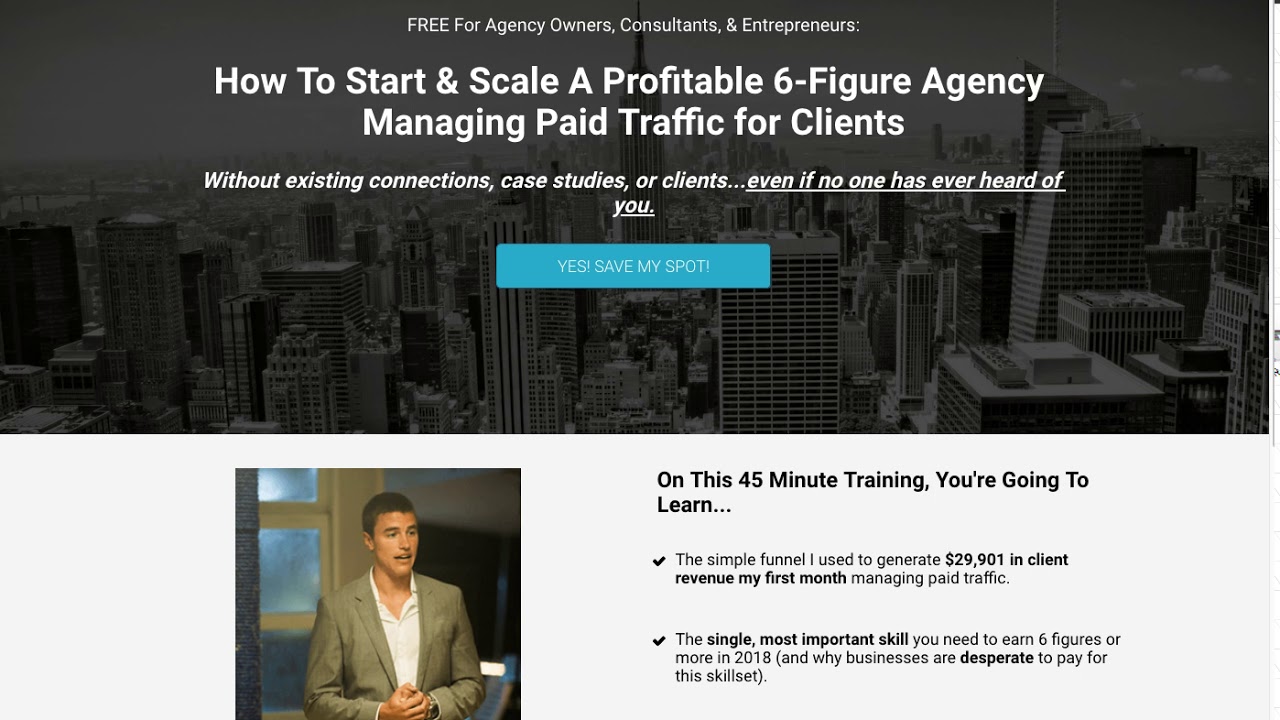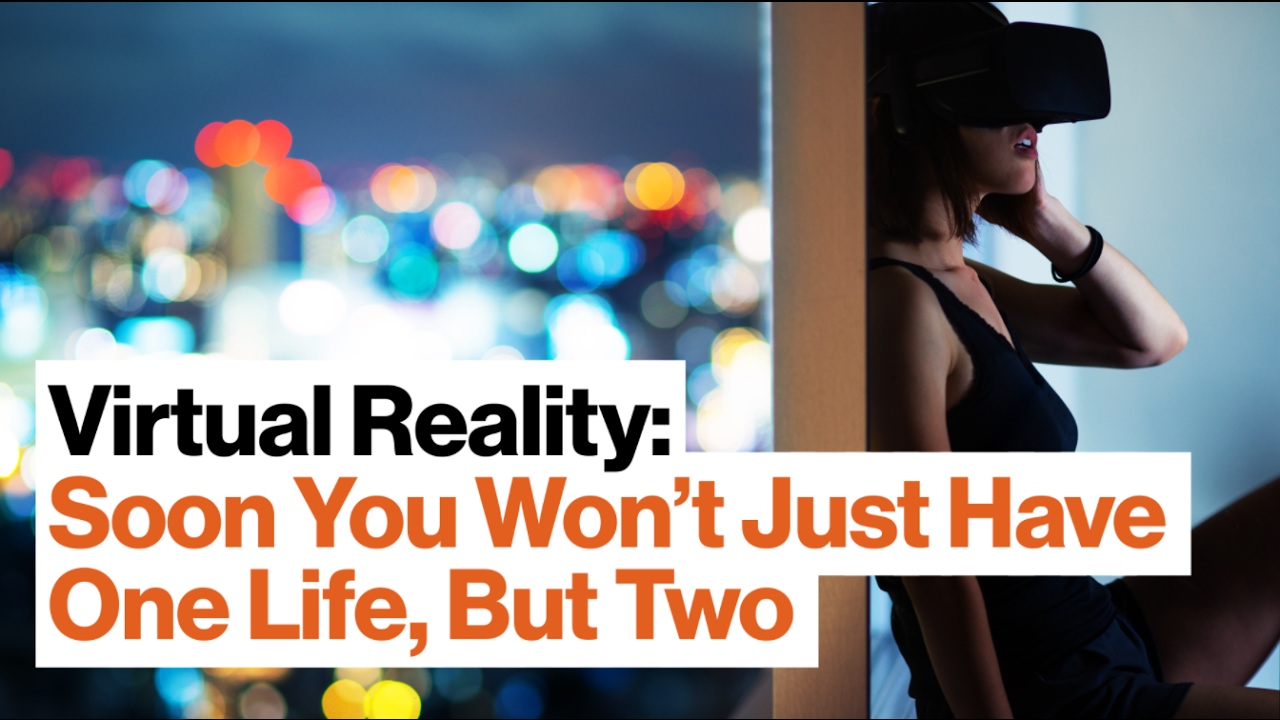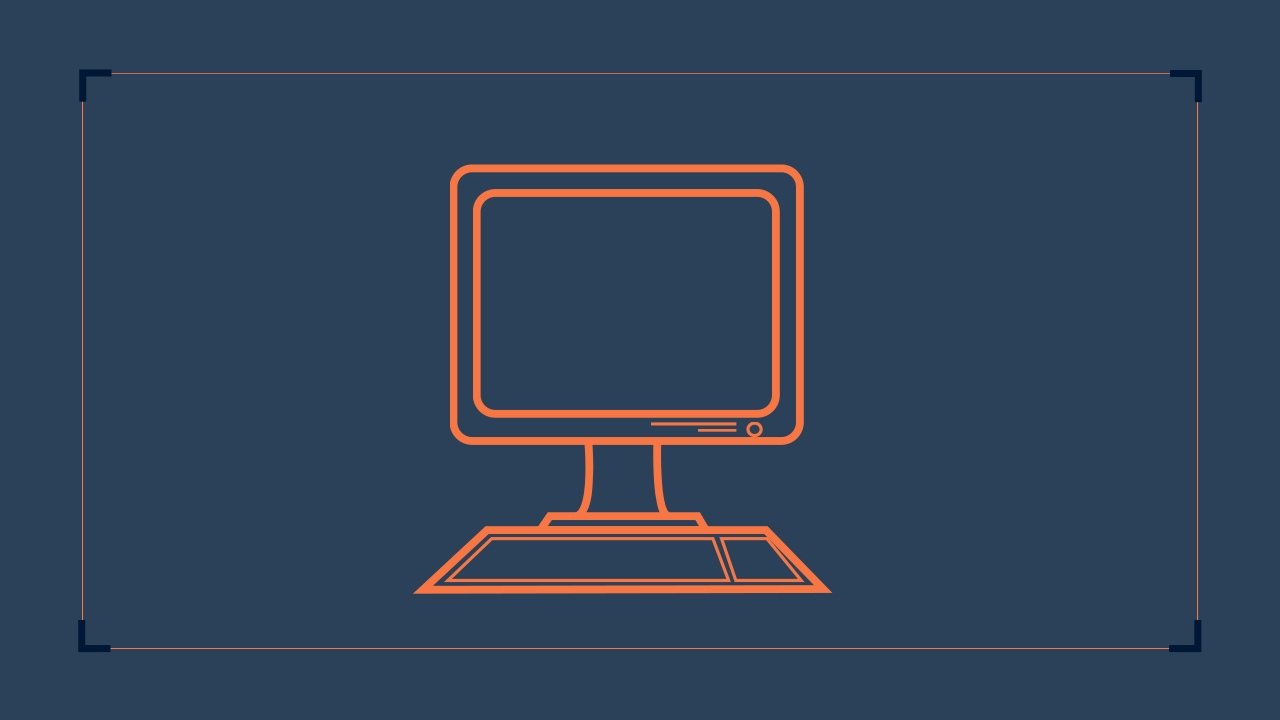Install Windows10 with USB (Official Dell Tech Support)
Learn how to install Windows 10 with USB flashdrive for Windows 10 Anniversary Edition. Use the USB media created to restore your system or to do a clean install. For more information please visit http://dell.com/support
For support questions email us at dellcares@dell.com
VIDEO TRANSCRIPT
Welcome to Dell Tech Support. In this video we will now show you how to install the Windows 10 Anniversary Edition using the restore Media you have already created. This process will also work for Windows editions 7, 8.1 and 10. This method is recommended for after a hard drive replacement or if the system cannot be repaired or recovered. You can also use it to do a clean install. The first step is to back up your data. For help with this, watch our video on How to Backup your Data https://youtu.be/zaEXhLqI0LA. To begin, with your computer turned OFF, insert the USB drive. Turn on your computer and tap the F12 key. Select your USB drive from the list. If you don’t see it, restart your system and repeat the process. Select the settings and click NEXT. Click INSTALL NOW and wait. Accept the license agreement and click NEXT. Select the Custom option, and then choose the location where you want the system to be installed, and click NEXT. At this stage, if you want to have a clean install, it is advisable to format the partition. If you do this, all your data will be erased so be sure you have a backup. Recommended video: Partitioning a Hard Drive https://youtu.be/InBp1in3di0 . The Windows Installer will launch, and now you just have to follow the instructions to complete process. Afterwards, you will need to update the drivers, reinstall all of your software and reload your backed up data. If you have any questions or need help, contact our social media support through Facebook or Twitter. Thanks for watching and be sure to subscribe to our channel.