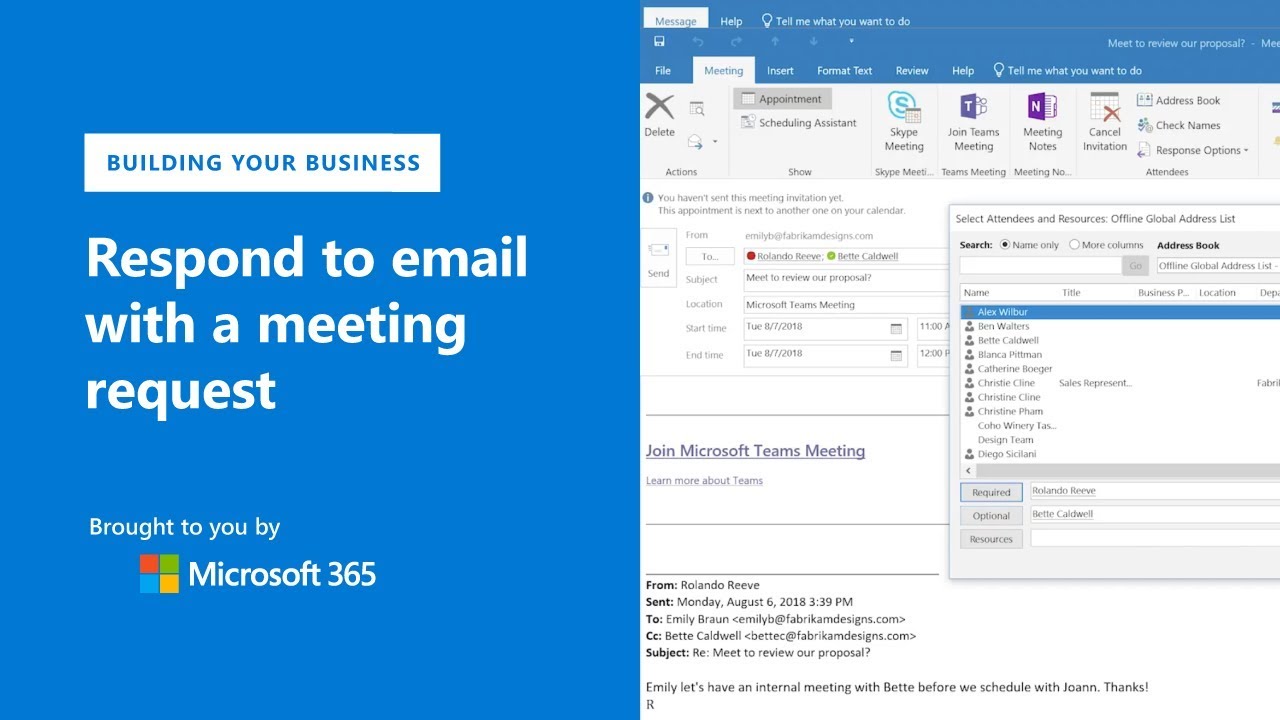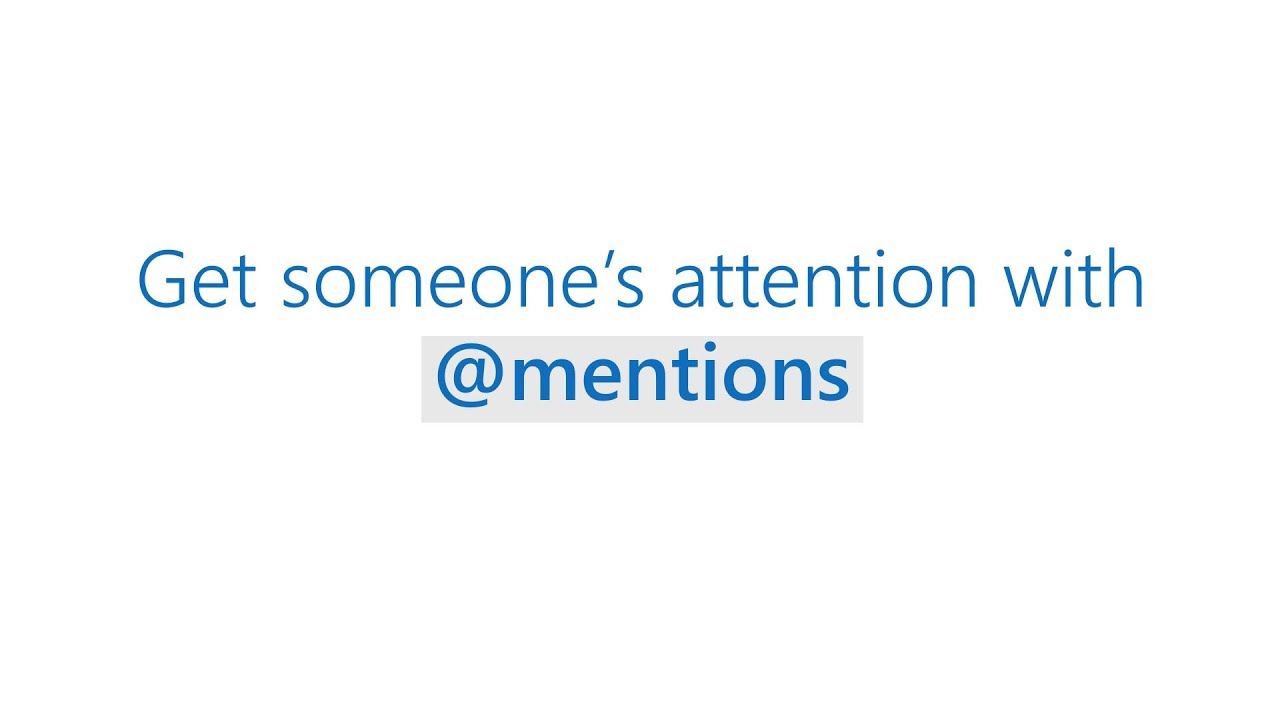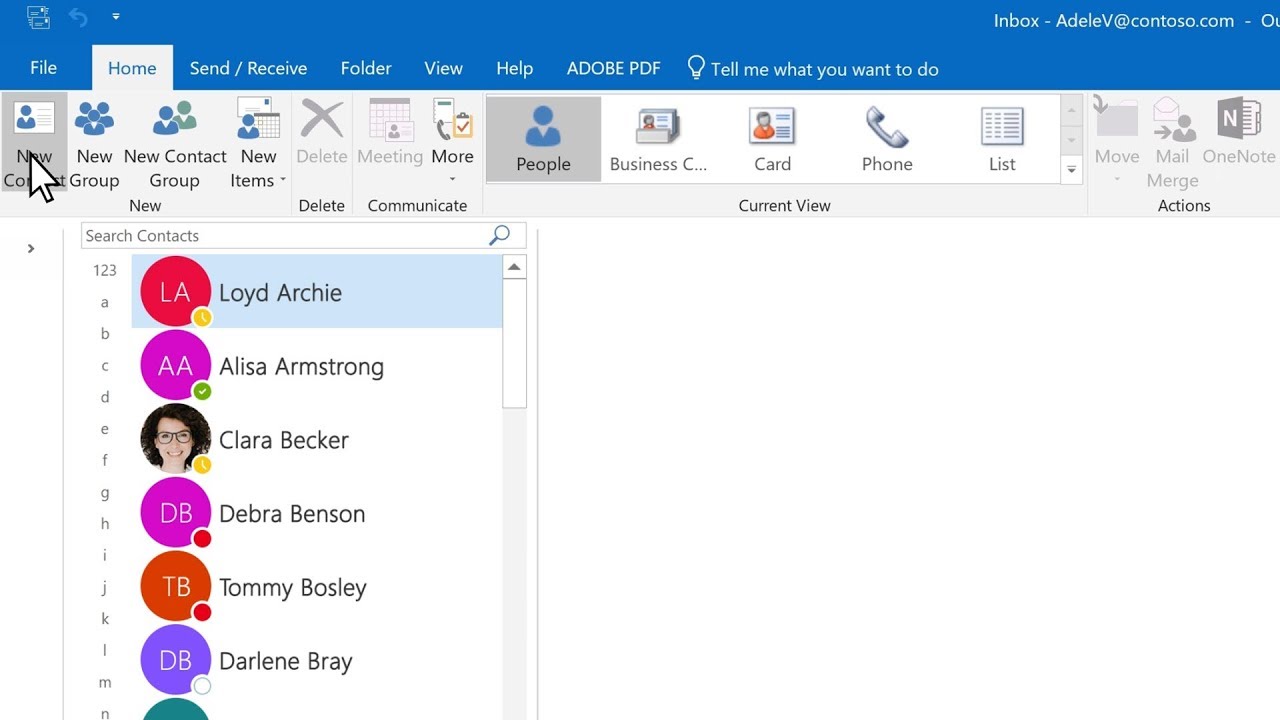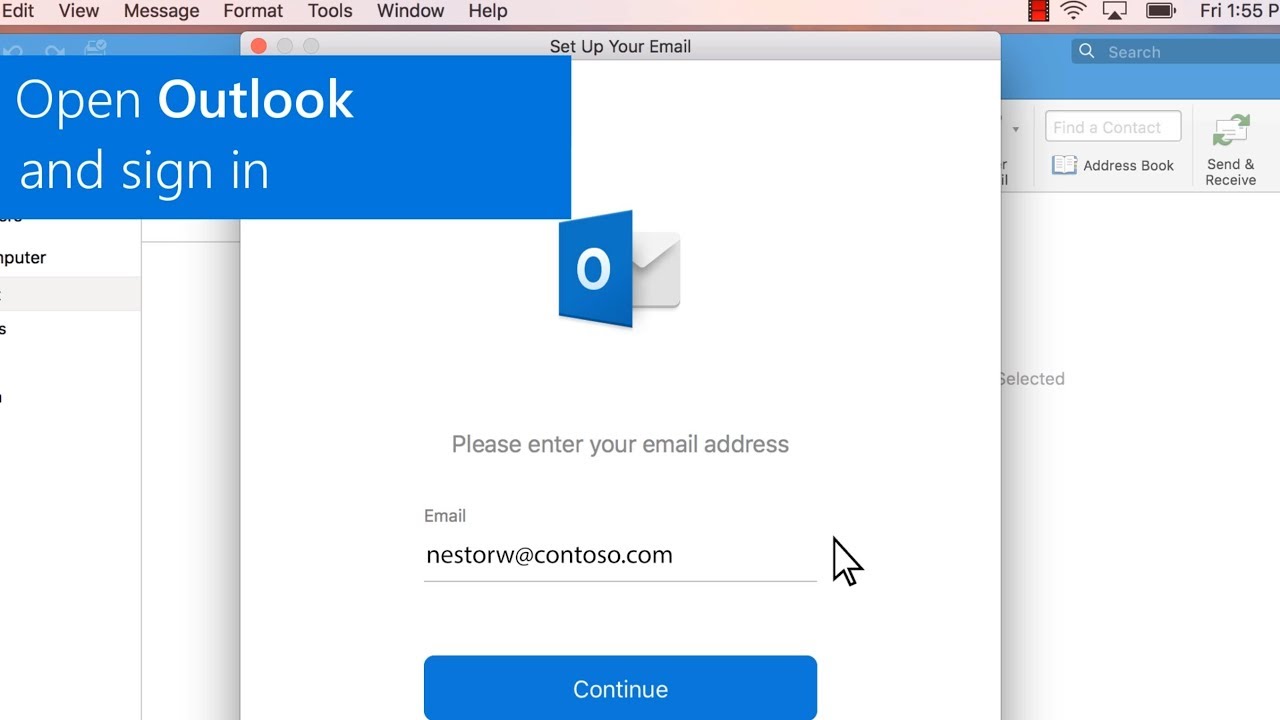Office Productivity
Sub Category
Multiple contacts are transparently integrated into one view, reducing distracting duplicates while presenting social context.
Learn more at www.office.com.
Control your local disk space usage with an easy way to choose how much email is stored on your hard drive (Exchange 2013 is required).
Learn more at www.office.com.
Using the combined power of Exchange and SharePoint, you can access emails and documents for a team project in Outlook, and restrict this access to team members (Exchange 2013 and SharePoint 2013 are required).
Learn more at www.office.com.
Easily be reminded of company information policies before sending an email, so that you can make informed decisions about what you are sending (Exchange 2013 is required).
Learn more at www.office.com.
Take a peek at your schedule, a specific appointment, or details about the person you're emailing with, without leaving your inbox.
Learn more at www.office.com.
Find out important information before you send your email, saving you time and helping you avoid mistakes (Exchange 2013 is required).
Learn more at www.office.com.
Reply to email in one-click and check quick replies off your list, so you can focus on the important tasks.
Learn more at www.office.com.
Outlook can connect directly with multiple email accounts using MAPI, EWS, POP3, IMAP4, and now Exchange ActiveSync.
Learn more at www.office.com.
Getting things done at work or school means sharing information and collaborating with others. Office 365 Groups is developed with collaboration in mind. It works with the Office 365 apps you use already so you can collaborate with your teammates when writing documents, creating spreadsheets, working on project plans, scheduling meetings, or sending email.
New features in Outlook like Focused Inbox, cloud attachments, @mentions and Likes create an integrated experience and help you focus on what matters most.
Let your customers, partners, and employees know that you are busy in a meeting, on vacation, on a business trip or just will be slower responding than usual as you are catching up with your work. Mail Responder offers an easy process to each employee to quickly design auto response messages using streamlined workflow style input methods that make sure automatic response messages are complete, polite, thoughtful and consistent throughout the company. Learn more at betterwith.office.com
Outlook Customer Manager provides small businesses the tools they need to track & grow customer relationships. Now included at no extra cost with Office 365 Business Premium, Outlook Customer Manager is a cloud-powered solution designed for small businesses. Learn more at http://off365.ms/b1rBNY
A quick and easy guide on how Outlook can help you manage your family's schedule
Import your other calendars into Outlook so you can view your schedules in one place including internet calendars from Yahoo or Google. Learn more at the Office 365 Training Center: http://office.com/training
Adding a category to an email message works as a visual reminder for handling the email message later. Learn how to add a category, a flag, set a reminder, and assign a color category to an email message. Learn more at the Office 365 Training Center: http://office.com/training
Create rules based on senders or recipients of messages, use rule templates, and delete a rule to help organize your email. Learn more at the Office 365 Training Center: http://office.com/training
If you often email a group of people, create a contact group in Outlook so you only need to email that contact group instead of individual emails. Learn more at the Office 365 Training Center: http://office.com/training
Video tour of the user experience updates to Outlook for Windows. Introducing the Coming Soon feature that let's you try the new experience when it's convenient for you and provide feedback.
Links:
Learn more: http://msft.social/1sy1vV
Microsoft Outlook: http://msft.social/GUEcSU
Did you know you can respond to an email by sending a meeting request? Microsoft Outlook makes it easy--in an email just click on the Message tab and Reply With Meeting. Then update the invitation like you would any other meeting, adding the location, time, and attendees, then Send. It's as simple as that.
Learn more:
Take a guided tour of Microsoft 365 Business: http://msft.social/sM2wWc
Microsoft Outlook: http://msft.social/8Ok9bW
How CRM software helps business: http://msft.social/TNRMvs
Outlook’s Focused Inbox helps you focus on the emails that matter most to you. It separates your inbox into two tabs—Focused and Other. Emails that matter most to you are in the Focused tab, while the rest remain easily accessible—but out of the way in the Other tab. You’ll be informed about email flowing to Other, and you can switch between tabs at any time to take a quick look.
If you'd like to get someone's attention in an email message or a meeting invite in Outlook, you can type the @ symbol, followed by their name, in the body of the email message or a meeting invite. Learn more at the Office 365 Training Center: http://office.com/training
Keep track of everyone you communicate with by creating and editing contacts in Outlook. Once you’ve saved someone as a contact, you can type the first few letters of their name into an email, and Outlook will fill in their email address for you. Learn more at the Outlook Help Center: https://support.office.com/outlook
Add your Outlook.com or Office 365 email account into Outlook for Mac. Learn more at the Outlook Help Center: https://support.office.com/outlook
When you first start Microsoft Outlook, you will need to add an account. Follow the steps to add an Outlook.com or Office 365 email account. After you've finished, you can add more accounts. Learn more at the Outlook Help Center: https://support.office.com/outlook
When you need to protect the privacy of an email message, encrypt it. Encrypting an email message in Outlook means it's converted from readable plain text into scrambled cipher text. Only the recipient who has the private key that matches the public key used to encrypt the message can decipher the message for reading. Any recipient without the corresponding private key, however, sees indecipherable text. Learn more at the Outlook Help Center: https://support.office.com/outlook
Microsoft is continuing to invest in Outlook for Windows calendar capabilities to assist customers in managing their time and connecting with people who help them achieve more. We are introducing an opportunity for Office 365 customers to preview new shared calendar capabilities aimed at improving the speed and reliability of how they sync.
Learn more at the Outlook Help Center: https://support.office.com/outlook